I'm running ipython notebook on a dark theme. When I build a chart on this, the chart is white, but the frame is transparent (hence dark), hiding the ticks which are also dark. Is there a way to make the frame not transparent/ white?
The ticks are barely visible due to black background.
How do I solve this? Thanks!
Edit: This is not about changing the colors of axis, ticks/labels, I'm thinking of adding a white background frame, not changing the colors of ticks - it'll be ugly if I just change the color of the ticks because the figure is white