There is also something you can also try, It may not be professional but it works. Split the images into two halves. Draw the first half on one of the panels and the second half on the other panel.
Be Sure to Import System.IO in Your project.
The code for the splitting goes like this:
Imports System.IO
...
Public Function SplitImage(ByVal imgpath As String) As Image()
Dim img As Image = Image.FromFile(imgpath)
Dim bmp As Bitmap = DirectCast(img, Bitmap)
Dim i As Integer = bmp.Height / 2
Dim image1 As Bitmap = New Bitmap(bmp.Width, i)
Dim image2 As Bitmap = New Bitmap(bmp.Width, i)
Dim yPos As Integer = 0
For x As Integer = 0 To image1.Width - 1
For y As Integer = 0 To image1.Height - 1
image1.SetPixel(x, y, bmp.GetPixel(x, y))
yPos = y
Next
Next
yPos += 1
Dim ycount As Integer = 0
For x As Integer = 0 To image2.Width - 1
For y As Integer = yPos To bmp.Height - 1
If ycount = i Then
ycount -= 1
End If
image2.SetPixel(x, ycount, bmp.GetPixel(x, y))
ycount += 1
Next
ycount = 0
Next
Dim ms As MemoryStream = New MemoryStream
Dim ms1 As MemoryStream = New MemoryStream
image1.Save(ms, Imaging.ImageFormat.Png)
image2.Save(ms1, Imaging.ImageFormat.Png)
Dim returnedImage(2) As Image
returnedImage(0) = image1
returnedImage(1) = image2
Return returnedImage
End Function
Create Two panels on your form (Panel1 and Panel2) and a Button(Button1).
Place The two panels the way you want it, set the BackgroundImageLayout property of the panels to StretchImage.
Then from your code you can call the function like this, i.e From the Button's click event:
Public Sub Button1_Click(sender As Object, e As EventArgs) Handles Button1.Click
Dim pic() As Image = SplitImage("C:\xxxx.png")
Panel1.BackgroundImage = pic(0)
Panel2.BackgroundImage = pic(1)
End Sub
For More Information about the Bitmap Class, Check out this link Bitmap Class