I'm having a fairly large dataset where I need to combine multiple entries into a single value. My dataset contains data on the combination of two datasets, each using their own ID's and keys.
I thought of using a Sumproduct() function like this:
=SUMPRODUCT(--('Raw data'!C:C=Landgebruik!A2);--('Raw data'!O:O={20;21;22;23;40});'Raw data'!S:S)
With Landgebruik!A2 holding an ID for the first dataset, which I need to aggregate the second dataset to.
'Raw data'!O:O contains the ID's from the second dataset. In the case above I need to sum the area (in 'Raw data'!S:S) when the value of the second ID is any of these values: {20;21;22;23;40}. (OR logic) The column only contains integer values.
Is there any other way of fixing this then duplicating --('Raw data'!O:O=20) for all values in the array?
EDIT:
I went with the work-around for now, which was: =SUMPRODUCT(--('Raw data'!C:C=Landgebruik!A2);--('Raw data'!O:O=20)+('Raw data'!O:O=20)+('Raw data'!O:O=21)+('Raw data'!O:O=22)+('Raw data'!O:O=23)+('Raw data'!O:O=40);'Raw data'!S:S). But I feel that there should be a more elegant way of doing this.