I'm not content with HTML/CSS-only solutions, so I've decided to create a custom select using JavaScript.
This is something I've written in the past 30 mins, thus it can be further improved.
All you have to do is create a simple list with few data attributes. The code automatically turns the list into a selectable dropdown. It also adds a hidden input to hold the selected value, so it can be used in a form.
Input:
<ul class="select" data-placeholder="Role" data-name="role">
<li data-value="admin">Administrator</li>
<li data-value="mod">Moderator</li>
<li data-value="user">User</li>
</ul>
Output:
<div class="ul-select-container">
<input type="hidden" name="role" class="hidden">
<div class="selected placeholder">
<span class="text">Role</span>
<span class="icon">▼</span>
</div>
<ul class="select" data-placeholder="Role" data-name="role">
<li class="placeholder">Role</li>
<li data-value="admin">Administrator</li>
<li data-value="mod">Moderator</li>
<li data-value="user">User</li>
</ul>
</div>
The text of the item that's supposed to be a placeholder is grayed out. The placeholder is selectable, in case the user wants to revert his/her choice. Also using CSS, all the drawbacks of select can be overcome (e.g., inability of the styling of the options).
// Helper function to create elements faster/easier
// https://github.com/akinuri/js-lib/blob/master/element.js
var elem = function(tagName, attributes, children, isHTML) {
let parent;
if (typeof tagName == "string") {
parent = document.createElement(tagName);
} else if (tagName instanceof HTMLElement) {
parent = tagName;
}
if (attributes) {
for (let attribute in attributes) {
parent.setAttribute(attribute, attributes[attribute]);
}
}
var isHTML = isHTML || null;
if (children || children == 0) {
elem.append(parent, children, isHTML);
}
return parent;
};
elem.append = function(parent, children, isHTML) {
if (parent instanceof HTMLTextAreaElement || parent instanceof HTMLInputElement) {
if (children instanceof Text || typeof children == "string" || typeof children == "number") {
parent.value = children;
} else if (children instanceof Array) {
children.forEach(function(child) {
elem.append(parent, child);
});
} else if (typeof children == "function") {
elem.append(parent, children());
}
} else {
if (children instanceof HTMLElement || children instanceof Text) {
parent.appendChild(children);
} else if (typeof children == "string" || typeof children == "number") {
if (isHTML) {
parent.innerHTML += children;
} else {
parent.appendChild(document.createTextNode(children));
}
} else if (children instanceof Array) {
children.forEach(function(child) {
elem.append(parent, child);
});
} else if (typeof children == "function") {
elem.append(parent, children());
}
}
};
// Initialize all selects on the page
$("ul.select").each(function() {
var parent = this.parentElement;
var refElem = this.nextElementSibling;
var container = elem("div", {"class": "ul-select-container"});
var hidden = elem("input", {"type": "hidden", "name": this.dataset.name, "class": "hidden"});
var selected = elem("div", {"class": "selected placeholder"}, [
elem("span", {"class": "text"}, this.dataset.placeholder),
elem("span", {"class": "icon"}, "▼", true),
]);
var placeholder = elem("li", {"class": "placeholder"}, this.dataset.placeholder);
this.insertBefore(placeholder, this.children[0]);
container.appendChild(hidden);
container.appendChild(selected);
container.appendChild(this);
parent.insertBefore(container, refElem);
});
// Update necessary elements with the selected option
$(".ul-select-container ul li").on("click", function() {
var text = this.innerText;
var value = this.dataset.value || "";
var selected = this.parentElement.previousElementSibling;
var hidden = selected.previousElementSibling;
hidden.value = selected.dataset.value = value;
selected.children[0].innerText = text;
if (this.classList.contains("placeholder")) {
selected.classList.add("placeholder");
} else {
selected.classList.remove("placeholder");
}
selected.parentElement.classList.remove("visible");
});
// Open select dropdown
$(".ul-select-container .selected").on("click", function() {
if (this.parentElement.classList.contains("visible")) {
this.parentElement.classList.remove("visible");
} else {
this.parentElement.classList.add("visible");
}
});
// Close select when focus is lost
$(document).on("click", function(e) {
var container = $(e.target).closest(".ul-select-container");
if (container.length == 0) {
$(".ul-select-container.visible").removeClass("visible");
}
});
.ul-select-container {
width: 200px;
display: table;
position: relative;
margin: 1em 0;
}
.ul-select-container.visible ul {
display: block;
padding: 0;
list-style: none;
margin: 0;
}
.ul-select-container ul {
background-color: white;
border: 1px solid hsla(0, 0%, 60%);
border-top: none;
-webkit-user-select: none;
display: none;
position: absolute;
width: 100%;
z-index: 999;
}
.ul-select-container ul li {
padding: 2px 5px;
}
.ul-select-container ul li.placeholder {
opacity: 0.5;
}
.ul-select-container ul li:hover {
background-color: dodgerblue;
color: white;
}
.ul-select-container ul li.placeholder:hover {
background-color: rgba(0, 0, 0, .1);
color: initial;
}
.ul-select-container .selected {
background-color: white;
padding: 3px 10px 4px;
padding: 2px 5px;
border: 1px solid hsla(0, 0%, 60%);
-webkit-user-select: none;
}
.ul-select-container .selected {
display: flex;
justify-content: space-between;
}
.ul-select-container .selected.placeholder .text {
color: rgba(0, 0, 0, .5);
}
.ul-select-container .selected .icon {
font-size: .7em;
display: flex;
align-items: center;
opacity: 0.8;
}
.ul-select-container:hover .selected {
border: 1px solid hsla(0, 0%, 30%);
}
.ul-select-container:hover .selected .icon {
opacity: 1;
}
<script src="https://ajax.googleapis.com/ajax/libs/jquery/2.1.1/jquery.min.js"></script>
<ul class="select" data-placeholder="Role" data-name="role">
<li data-value="admin">Administrator</li>
<li data-value="mod">Moderator</li>
<li data-value="user">User</li>
</ul>
<ul class="select" data-placeholder="Sex" data-name="sex">
<li data-value="male">Male</li>
<li data-value="female">Female</li>
</ul>
Update: I've improved this (selection using up/down/enter keys), tidied up the output a little bit, and turned this into a object. Current output:
<div class="li-select-container">
<input type="text" readonly="" placeholder="Role" title="Role">
<span class="arrow">▼</span>
<ul class="select">
<li class="placeholder">Role</li>
<li data-value="admin">Administrator</li>
<li data-value="mod">Moderator</li>
<li data-value="user">User</li>
</ul>
</div>
Initialization:
new Liselect(document.getElementsByTagName("ul")[0]);
For further examination: JSFiddle, GitHub (renamed).
Update: I am have rewritten this again. Instead of using a list, we can just use a select. This way it'll work even without JavaScript (in case it's disabled).
Input:
<select name="role" data-placeholder="Role" required title="Role">
<option value="admin">Administrator</option>
<option value="mod">Moderator</option>
<option>User</option>
</select>
new Advancelect(document.getElementsByTagName("select")[0]);
Output:
<div class="advanced-select">
<input type="text" readonly="" placeholder="Role" title="Role" required="" name="role">
<span class="arrow">▼</span>
<ul>
<li class="placeholder">Role</li>
<li data-value="admin">Administrator</li>
<li data-value="mod">Moderator</li>
<li>User</li>
</ul>
</div>
JSFiddle, GitHub.