I want to create a frame on a certain portion of my application, where the serial input coming from my arduino will be displayed there, along with a scrolling bar, in order to scroll up.
Ideally, i would want the functionality of Autoscroll. Basically, what i want to do is to replace the arduino IDE for receiving serial data, with my own program.
I am sure someone has already done it, so i post here for some pointers.
I have already created the basic tkinter window that will lay the foundation of my application.
This is my code (The functionality is incomplete - just graphics):
import tkinter as tk
import tkinter.ttk as ttk
import serial.tools.list_ports
#to be used on our canvas
HEIGHT = 700
WIDTH = 800
# --- functions ---
def serial_ports():
return serial.tools.list_ports.comports()
def on_select(event=None):
# get selection from event
print("event.widget:", event.widget.get())
# or get selection directly from combobox
print("comboboxes: ", cb.get())
def single_Sensor():
clicked_new = int(clicked)
# --- functions ---
# --- main ---
root = tk.Tk() #here we create our tkinter window
root.title("Sensor Interface")
#we use canvas as a placeholder, to get our initial screen size (we have defined HEIGHT and WIDTH)
canvas = tk.Canvas(root, height=HEIGHT, width=WIDTH)
canvas.pack()
#we use frames to organize all the widgets in the screen
# --- frame 1 ---
frame1 = tk.Frame(root)
frame1.place(relx=0, rely=0.05, relheight=0.03, relwidth=1, anchor='nw') #we use relheight and relwidth to fill whatever the parent is - in this case- root
label0 = tk.Label(frame1, text="Select the COM port that the device is plugged in: ")
label0.config(font=("TkDefaultFont", 8))
label0.place(relx = 0.1, rely=0.3, relwidth=0.3, relheight=0.5)
cb = ttk.Combobox(frame1, values=serial_ports())
cb.place(relx=0.5, rely=0.5, anchor='center')
# assign function to combobox
cb.bind('<<ComboboxSelected>>', on_select)
# --- frame 1 ---
# --- frame 2 ---
frame2 = tk.Frame(root, bd=5) #REMOVED THIS bg='#80c1ff' (i used it to see the borders of the frame)
frame2.place(relx=0, rely=0.1, relheight=0.07, relwidth=1, anchor='nw')
#button
button = tk.Button(frame2, text="Measure all Sensors", bg='#80c1ff', fg='red') #bg='gray'
button.place(relx=0.2, rely=0.5, anchor='center')
#label
label1 = tk.Label(frame2, text="OR, select a single sensor to measure: ")
label1.config(font=("TkDefaultFont", 9))
label1.place(relx = 0.32, rely=0.3, relwidth=0.3, relheight=0.4)
#dropdown
OPTIONS = [0,1,2,3,4,5,6,7]
clicked = tk.StringVar()
clicked.set(OPTIONS[0]) # default value
drop = tk.OptionMenu(frame2, clicked, *OPTIONS)
drop.place(relx = 0.65, rely=0.25, relwidth=0.08, relheight=0.6)
dropDownButton = tk.Button(frame2, text="Measure this sensor", bg='#80c1ff', fg='red', command=single_Sensor) #bg='gray'
dropDownButton.place(relx = 0.85, rely=0.5, anchor='center')
# --- frame 2 ---
# --- frame 3 ---
frame3 = tk.Frame(root, bd=5) #REMOVED THIS bg='#80c1ff' (i used it to see the borders of the frame)
frame3.place(relx=0, rely=0.2, relheight=0.07, relwidth=1, anchor='nw')
stop_button = tk.Button(frame3, text="STOP measurement(s)", bg='#80c1ff', fg='red')
stop_button.place(relx=0.5, rely=0.5, anchor='center')
# --- frame 3 ---
# --- frame 4 ---
frame4 = tk.Frame(root, bd=5)
frame4.place(relx=0, rely=0.3, relheight=0.09, relwidth=1, anchor='nw')
label2 = tk.Label(frame4, text="Select a sensor to plot data: ")
label2.place(relx = 0.1, rely=0.3, relwidth=0.3, relheight=0.5)
clickedForPlotting = tk.StringVar()
clickedForPlotting.set(OPTIONS[0]) # default value
dropPlot = tk.OptionMenu(frame4, clickedForPlotting, *OPTIONS)
dropPlot.place(relx=0.5, rely=0.5, anchor='center')
dropDownButton = tk.Button(frame4, text="Plot sensor data", bg='#80c1ff', fg='red', command=single_Sensor) #bg='gray'
dropDownButton.place(relx = 0.85, rely=0.5, anchor='center')
# --- frame 4 ---
root.mainloop() #here we run our app
# --- main ---
And this is what i get:
As, you can see, there is a lot of space at teh bottom where the frame with the scrolling bar where be. this is where the arduino serial text will appear.