Add a type="search" to your input
The support is pretty decent but will not work in IE<10
Older browsers
If you need IE9 support here are some workarounds
Using a standard <input type="text"> and some HTML elements:
/**
* Clearable text inputs
*/
$(".clearable").each(function() {
const $inp = $(this).find("input:text"),
$cle = $(this).find(".clearable__clear");
$inp.on("input", function(){
$cle.toggle(!!this.value);
});
$cle.on("touchstart click", function(e) {
e.preventDefault();
$inp.val("").trigger("input");
});
});
/* Clearable text inputs */
.clearable{
position: relative;
display: inline-block;
}
.clearable input[type=text]{
padding-right: 24px;
width: 100%;
box-sizing: border-box;
}
.clearable__clear{
display: none;
position: absolute;
right:0; top:0;
padding: 0 8px;
font-style: normal;
font-size: 1.2em;
user-select: none;
cursor: pointer;
}
.clearable input::-ms-clear { /* Remove IE default X */
display: none;
}
<span class="clearable">
<input type="text" name="" value="" placeholder="">
<i class="clearable__clear">×</i>
</span>
<script src="https://ajax.googleapis.com/ajax/libs/jquery/3.5.1/jquery.min.js"></script>
Using only a <input class="clearable" type="text"> (No additional elements)

set a class="clearable" and play with it's background image:
/**
* Clearable text inputs
*/
function tog(v){return v ? "addClass" : "removeClass";}
$(document).on("input", ".clearable", function(){
$(this)[tog(this.value)]("x");
}).on("mousemove", ".x", function( e ){
$(this)[tog(this.offsetWidth-18 < e.clientX-this.getBoundingClientRect().left)]("onX");
}).on("touchstart click", ".onX", function( ev ){
ev.preventDefault();
$(this).removeClass("x onX").val("").change();
});
// $('.clearable').trigger("input");
// Uncomment the line above if you pre-fill values from LS or server
/*
Clearable text inputs
*/
.clearable{
background: #fff url(https://i.stack.imgur.com/mJotv.gif) no-repeat right -10px center;
border: 1px solid #999;
padding: 3px 18px 3px 4px; /* Use the same right padding (18) in jQ! */
border-radius: 3px;
transition: background 0.4s;
}
.clearable.x { background-position: right 5px center; } /* (jQ) Show icon */
.clearable.onX{ cursor: pointer; } /* (jQ) hover cursor style */
.clearable::-ms-clear {display: none; width:0; height:0;} /* Remove IE default X */
<input class="clearable" type="text" name="" value="" placeholder="" />
<script src="https://ajax.googleapis.com/ajax/libs/jquery/3.5.1/jquery.min.js"></script>
The trick is to set some right padding (I used 18px) to the input and push the background-image right, out of sight (I used right -10px center).
That 18px padding will prevent the text hide underneath the icon (while visible).
jQuery will add the class "x" (if input has value) showing the clear icon.
Now all we need is to target with jQ the inputs with class x and detect on mousemove if the mouse is inside that 18px "x" area; if inside, add the class onX.
Clicking the onX class removes all classes, resets the input value and hides the icon.
7x7px gif: 
Base64 string:
data:image/gif;base64,R0lGODlhBwAHAIAAAP///5KSkiH5BAAAAAAALAAAAAAHAAcAAAIMTICmsGrIXnLxuDMLADs=