Here is one way to use Python/OpenCV.
- Read the input
- Convert to gray
- Threshold and invert as a mask
- Optionally apply morphology to clean up any extraneous spots
- Anti-alias the edges
- Convert a copy of the input to BGRA and insert the mask as the alpha channel
- Save the results
Input:
import cv2
import numpy as np
# load image
img = cv2.imread('person.png')
# convert to graky
gray = cv2.cvtColor(img, cv2.COLOR_BGR2GRAY)
# threshold input image as mask
mask = cv2.threshold(gray, 250, 255, cv2.THRESH_BINARY)[1]
# negate mask
mask = 255 - mask
# apply morphology to remove isolated extraneous noise
# use borderconstant of black since foreground touches the edges
kernel = np.ones((3,3), np.uint8)
mask = cv2.morphologyEx(mask, cv2.MORPH_OPEN, kernel)
mask = cv2.morphologyEx(mask, cv2.MORPH_CLOSE, kernel)
# anti-alias the mask -- blur then stretch
# blur alpha channel
mask = cv2.GaussianBlur(mask, (0,0), sigmaX=2, sigmaY=2, borderType = cv2.BORDER_DEFAULT)
# linear stretch so that 127.5 goes to 0, but 255 stays 255
mask = (2*(mask.astype(np.float32))-255.0).clip(0,255).astype(np.uint8)
# put mask into alpha channel
result = img.copy()
result = cv2.cvtColor(result, cv2.COLOR_BGR2BGRA)
result[:, :, 3] = mask
# save resulting masked image
cv2.imwrite('person_transp_bckgrnd.png', result)
# display result, though it won't show transparency
cv2.imshow("INPUT", img)
cv2.imshow("GRAY", gray)
cv2.imshow("MASK", mask)
cv2.imshow("RESULT", result)
cv2.waitKey(0)
cv2.destroyAllWindows()
Transparent result: