I tried to compile a program, but the terminal is not opening.
error:The terminal process failed to launch: Starting directory (cwd) "D:\vs code\march long 2020" does not exist.
This guy has the same error, but the pop-up is different link.
Below is the JSON file of my Visual Studio Code:
{
"editor.suggestSelection": "first",
"vsintellicode.modify.editor.suggestSelection": "automaticallyOverrodeDefaultValue",
"C_Cpp.updateChannel": "Insiders",
"files.autoSave": "afterDelay",
"java.saveActions.organizeImports": true,
"window.zoomLevel": 0,
"terminal.integrated.shell.windows": "C:\\WINDOWS\\System32\\WindowsPowerShell\\v1.0\\powershell.exe",
"terminal.integrated.windowsEnableConpty": false,
"json.schemas": [
]
}
See this link for full error description. I wrote code and compiled and got an error message.