Im trying to setup vscode with the remote developement extensions on a second pc. While it works on my main one it doesnt on the second one. Tried reinstalling vscode, extensions and using older versions but nothing works.
When trying to connect it cancels after chosing the os. So I cant even type in the password. I set it up in the exact same way as with the other pc.
Any ideas?
[20:32:53.595] remote-ssh@0.55.0
[20:32:53.595] win32 x64
[20:32:53.596] SSH Resolver called for "ssh-remote+ssh.blabla", attempt 1
[20:32:53.597] SSH Resolver called for host: ssh.blabla
[20:32:53.597] Setting up SSH remote "ssh.blabla"
[20:32:53.610] Using commit id "58bb7b2331731bf72587010e943852e13e6fd3cf" and quality "stable" for server
[20:32:53.612] Install and start server if needed
[20:32:54.639] Checking ssh with "ssh -V"
[20:32:54.686] > OpenSSH_for_Windows_7.7p1, LibreSSL 2.6.5
[20:32:54.691] Running script with connection command: ssh -T -D 52819 ssh.blabla bash
[20:32:54.694] Terminal shell path: C:\WINDOWS\System32\cmd.exe
[20:32:54.758] >
]0;C:\WINDOWS\System32\cmd.exe
[20:32:54.758] Got some output, clearing connection timeout
[20:32:54.785] >
[20:32:55.045] > root@blabla's password:
[20:32:55.045] Showing password prompt
[20:32:57.596] "install" terminal command done
[20:32:57.597] Install terminal quit with output: root@blabla's password:
[20:32:57.597] Received install output: root@blabla's password:
[20:32:57.598] Stopped parsing output early. Remaining text: root@blabla's password:
[20:32:57.598] Failed to parse remote port from server output
[20:32:57.603] Resolver error: Error:
at Function.Create (c:\Users\Manuel.vscode\extensions\ms-vscode-remote.remote-ssh-0.55.0\out\extension.js:1:130564)
at Object.t.handleInstallOutput (c:\Users\Manuel.vscode\extensions\ms-vscode-remote.remote-ssh-0.55.0\out\extension.js:1:127671)
at I (c:\Users\Manuel.vscode\extensions\ms-vscode-remote.remote-ssh-0.55.0\out\extension.js:127:106775)
at processTicksAndRejections (internal/process/task_queues.js:94:5)
at async c:\Users\Manuel.vscode\extensions\ms-vscode-remote.remote-ssh-0.55.0\out\extension.js:127:104774
at async Object.t.withShowDetailsEvent (c:\Users\Manuel.vscode\extensions\ms-vscode-remote.remote-ssh-0.55.0\out\extension.js:127:109845)
at async Object.t.resolve (c:\Users\Manuel.vscode\extensions\ms-vscode-remote.remote-ssh-0.55.0\out\extension.js:127:107960)
at async c:\Users\Manuel.vscode\extensions\ms-vscode-remote.remote-ssh-0.55.0\out\extension.js:127:141955
[20:32:57.606] ------
[20:32:59.376] Password dialog canceled
[20:32:59.376] "install" terminal command canceled```