If I add a DropShadowEffect to an parent element the text of the child elements are blurred. Why?
<Grid>
<Grid.Effect>
<DropShadowEffect />
</Grid.Effect>
<Grid.ColumnDefinitions>
<ColumnDefinition />
</Grid.ColumnDefinitions>
<Grid.RowDefinitions>
<RowDefinition />
</Grid.RowDefinitions>
<TextBlock Background="White">Test</TextBlock>
</Grid>
Update:
with shadow

without shadow