I have read the top 20 posts relating to this issue here, read many examples on Google, tried using .convert(), .convert_alpha(), tried with neither, tried with .png, .gif, tried with the top 5 different images on google. Please someone help me figure out how to make the pieces show with a transparent background.
Here is ALL the code:
import pygame
pygame.init()
print("1")
screen_size = (600, 600)
blue = (100, 225, 225)
screen = pygame.display.set_mode(screen_size)
pygame.display.set_caption("Chess")
class SpriteSheet:
def __init__(self, filename):
"""Load the sheet."""
try:
self.sheet = pygame.image.load(filename).convert.alpha()
except pygame.error as e:
print(f"Unable to load spritesheet image: {filename}")
raise SystemExit(e)
def image_at(self, rectangle, colorkey = None):
"""Load a specific image from a specific rectangle."""
# Loads image from x, y, x+offset, y+offset.
rect = pygame.Rect(rectangle)
image = pygame.Surface(rect.size)
image.blit(self.sheet, (0, 0), rect)
if colorkey is not None:
if colorkey == -1:
colorkey = image.get_at((0,0))
image.set_colorkey(colorkey, pygame.RLEACCEL)
return image
def images_at(self, rects, colorkey = None):
"""Load a whole bunch of images and return them as a list."""
return [self.image_at(rect, colorkey) for rect in rects]
def load_strip(self, rect, image_count, colorkey = None):
"""Load a whole strip of images, and return them as a list."""
tups = [(rect[0]+rect[2]*x, rect[1], rect[2], rect[3])
for x in range(image_count)]
return self.images_at(tups, colorkey)
print("2")
class Game:
def __init__(self):
self.playing = False
self.move = 0
self.player_turn = 1
self.quit = False
def quit(self):
self.quit = True
print("3")
class Piece:
def __init__(self):
self.sprite = None
self.spacial = [0, 0, 0]
self.temporal = [0, 0]
self.position = [self.spacial, self.temporal]
self.color = ""
self.type = ""
print("4")
chess_image = SpriteSheet('ChessPiecesArray.png')
colors = ["White", "Black"]
types = ["K", "Q", "B", "N", "R", "P"]
rect_piece = (0, 0, 133, 133)
print("5")
class ChessSet:
def __init__(self):
self.set = []
def create_set(self):
for i in range(2):
for j in range(6):
this_piece = Piece()
this_piece.color = colors[i]
this_piece.type = types[j]
rect_set = (133*j, 133*i, 133*(j+1), 133*(i+1))
this_piece.sprite = SpriteSheet.image_at(chess_image, rect_set)
self.set.append(this_piece)
print("6")
chess = Game()
set_one = ChessSet()
set_one.create_set()
print("7")
while not chess.quit:
for event in pygame.event.get():
if event.type == pygame.KEYDOWN:
if event.key == pygame.K_q:
chess.quit()
screen.fill(blue)
screen.blit(set_one.set[0].sprite, (10, 10))
pygame.display.flip()
Here are a few images I spent time trying:
 EDIT: Here is the screenshot of my error message over my code with the suggested change
EDIT: Here is the screenshot of my error message over my code with the suggested change