Every time I close VSCode (after running some Python script) I have a Python task that lingers in my terminal running 90-100% CPU on my M1 MacBook Air, and I have to manually kill it every time. I ran the following on the PID:
ps aux | grep <PID>
and it returns the same thing every time...
Library/Developer/CommandLineTools/Library/Frameworks/Python3.framework/Versions/3.8/Resources/Python.app/Contents/MacOS/Python /Users/<user>/.vscode/extensions/ms-python.python-2021.2.625869727/pythonFiles/runJediLanguageServer.py
I checked my VSCode extensions, and I don't have any "Jedi" ones installed, but maybe it's a lingering task from some other extension. Any ideas how to fix this?