How can I remove this ugly blue spaces around the <NavigationPage.TitleView> in Xamarin.Forms ?
<NavigationPage.TitleView>
<StackLayout Orientation="Horizontal" Margin="0" Spacing="0" Style="{StaticResource BkGroundToolbarStyle}">
...
</StackLayout>
</NavigationPage.TitleView>
I already test this post: Wendy Zang - MSFT but it doesn't work for me as you see. Here is the content of the Toolbar.xml file in my Android project:
<android.support.v7.widget.Toolbar
xmlns:android="http://schemas.android.com/apk/res/android"
xmlns:app="http://schemas.android.com/apk/res-auto"
android:id="@+id/toolbar"
android:layout_width="match_parent"
android:layout_height="wrap_content"
android:background="?attr/colorPrimary"
android:theme="@style/ThemeOverlay.AppCompat.Dark.ActionBar"
android:popupTheme="@style/ThemeOverlay.AppCompat.Light"
android:contentInsetLeft="0dp"
android:contentInsetRight="0dp"
android:contentInsetStart="0dp"
android:contentInsetEnd="0dp"
android:contentInsetStartWithNavigation="0dp"
android:paddingLeft="0dp"
app:contentInsetLeft="0dp"
app:contentInsetStart="0dp"
app:contentInsetRight="0dp"
app:contentInsetEnd="0dp"
/>
I also try this solution: Mauro Cavallin - Lemcube but I get an Error: 'V7' doesn't exist in the namespace 'Android.Support' in this line:
var toolbar = this.FindViewById<Android.Support.V7.Widget.Toolbar>(Resource.Id.toolbar);
How do you succeed with this ? Or why don't you have the same issue ?
EDIT: Thanks to Cherry Bu - MSFT solution, I can remove the left space. But the two lines above and under remains. 
Is it possible that it is due to BAD Height computation in Xamarin ? This is the definition of my toolbar :
<NavigationPage.TitleView>
<StackLayout Style="{DynamicResource ToolbarBkGrndColorStyle}"
Orientation="Horizontal" Margin="0" Spacing="0" Padding="0"
HorizontalOptions="Fill" VerticalOptions="Fill">
...
</StackLayout>
</NavigationPage.TitleView>
If I replace the definition of the stacklayout with this one, the problem disappear (but my content is no longer visible ...):
<StackLayout Style="{DynamicResource ToolbarBkGrndColorStyle}"
Orientation="Horizontal" Margin="0" Spacing="0" Padding="0"
HorizontalOptions="FillAndExpand" HeightRequest="1000">
So, how should I define the height of this Stacklayout ???