I'm trying to create a nib that contains a view that will be embedded in a TableViewCell. I've created the interface and implementation files, ResultCell.h and ResultCell.m. They're stock, out-of-the-box, no code changes.
I then create an empty XIB file, and drag a UIView onto it. Then I click File's Owner, and set the type to ResultCell. I click the view, and set its class to also be ResultCell.
Here are the problems I have:
- When using the Assistant Editor view (which I live in), the
ResultCell.hfile doesn't appear when I'm viewing the ResultCell.xib file. I have to force it to load by clicking on Automatic and selecting the file. - When I drop a label in the view, and then Ctrl+Click and drag to the .h to create an outlet, I get this error message: "Could not insert new outlet connection: Could not find any information about the class named ResultCell."
I've tried creating and re-creating the view, and it's just not working, and I've started to lose my patience. Any help would be very, very appreciated!