I just created a new project and have run it for the first time using F5 or Ctrl + F5. The result in Chrome is:
The site can't be reached
err_connection_refused
I checked the option at the breakpoints for "Exceptions caught" and the following error is displayed.
Without "Exceptions caught" checked, the next error raised:
I tried to run "ng s -o" from the terminal and all work fine. The site is working well on port 4200, but I like to debug.
Here is my launch.json file, all by default:
{
// Use IntelliSense to learn about possible attributes.
// Hover to view descriptions of existing attributes.
// For more information, visit: https://go.microsoft.com/fwlink/?linkid=830387
"version": "0.2.0",
"configurations": [
{
"type": "pwa-chrome",
"request": "launch",
"name": "Launch Chrome against localhost",
"url": "http://localhost:4200",
"webRoot": "${workspaceFolder}"
}
]
}
Why is this happening?