I learn React JavaScript and now I have this problem
I Fork the notistack library in GitHub then download my fork with Git Desktop so the project are on Windows 10 here D:/git/notistack.
After following npm-link doc it all work ok I can debug run the notistack library typescript project in VScode.
I "npm link" on my notistack library and "npm link notistack" in my ReactJs project all standard procedure and I can debug run the library ok. I make changes and rebuild notistack library and I see it's working ok.
But when I set up launch.json like this, with the runtimeArgs, that suppose to enable debugging I can't make breakpoints work in the Library.
{
"version": "0.2.0",
"configurations": [
{
"name": "Launch Edge",
"request": "launch",
"type": "pwa-msedge",
"url": "https://localhost:6545",
"webRoot": "${workspaceFolder}",
"runtimeArgs": [
"--preserve-symlinks"
],
}
]
}
I set breakpoints in the ReactJs project node_module/notistack library but VSCode is setting them as unbound breakpoints.
I suspekt it has something to do with that that notistack library is a Typescript project maybe and I link to a ReactJs project. any idea? Please advice what I need to check and do?