Try this code... it's Help you....
<?xml version="1.0" encoding="utf-8"?>
<RelativeLayout xmlns:android="http://schemas.android.com/apk/res/android"
android:orientation="vertical"
android:layout_width="fill_parent"
android:layout_height="fill_parent">
<ImageView xmlns:android="http://schemas.android.com/apk/res/android"
android:id="@+id/imageviewMain"
android:layout_width="wrap_content"
android:layout_height="wrap_content"
android:src="Path "
/>
<Button android:id="@+id/but2"
android:layout_width="wrap_content"
android:layout_height="wrap_content" />
</RelativeLayout>
Try this Code .....
In that give paramater in button to set your Button Position....
android:layout_margin or android:layout_alignParent
And also give Path of Image....