I use VS CODE for version control (using git).
Every time I had a conflict, VS CODE showed me with a layout where I could see all the changes in one window:
However, with no advice, it change to a weird 3 windowed design where I can't understand anything.
Does someone know how can I go back to the first design?