it must be a system setting, try the Ubuntu control center (system settings) / appearance / customize. Click all the tabs and see which color matches the color in eclipse.
Update:
I just realized that in ubuntu 11.04 for some weird reason the possibility to customize the colors was removed, you need to change the config files
sudo vim /usr/share/themes/Ambiance/gtk-2.0/gtkrc
in my version line 94 is
base[ACTIVE] = shade (0.97, @bg_color)
which you need to change as you wish, e.g.:
base[ACTIVE] = shade (0.50, @bg_color)
then you go to System settings / appearance, change the theme to something then change back to Ambience and voila, things are changed. I just can't imagine why there is no UI for changing this.
Update 2: this is slightly similar to what the other commenter suggested, just in a different file. I guess the difference is that will affect the system globally
UPDATE 2 :
in ubuntu 11.10 there is still no GUI to change the theme colors, but they also changed the file structure so exectute the following command (same as above)
sudo vim /usr/share/themes/Ambiance/gtk-2.0/gtkrc
and search for this section that controls tooltip colors :
style "tooltips" {
bg[NORMAL] = @tooltip_bg_color
fg[NORMAL] = @tooltip_fg_color
}
and alter is as you wish e.g.:
bg[NORMAL] = "#000000"
fg[NORMAL] = "#FFFFFF"
UPDATE 3 :
In ubuntu 12.04 you need to do both changes described in update 1 and update 2