I have a Windows service written in C# using Visual Studio 2010 and targeting the full .NET Framework 4. When I run from a Debug build the service runs as expected. However, when I run it from a Release build I get a System.BadImageFormatException (details below). I've been searching the internet for a solution but so far every thing I've found hasn't helped me find a solution.
The problem exists on both Windows 7 64-bit (dev) and Windows XP SP3 32-bit (target) systems.
Here is what I've tried so far:
- Verified build settings such as Platform Target are all the same (x86).
- Used peverify with the /verbose option to ensure the assembly binaries were valid.
- Uses fuslogvw to look for any loading issues.
- Used CheckAsm to look for missing files or assembiles.
All of these checks didn't change anything. I've included the full text of the exception information below, with some of the names changed to protect the secrets of my corporate masters.
System.BadImageFormatException was unhandled
Message=Could not load file or assembly 'XxxDevices, Version=1.0.0.0, Culture=neutral, PublicKeyToken=null' or one of its dependencies. An attempt was made to load a program with an incorrect format.
Source=XxxDevicesService
FileName=XxxDevices, Version=1.0.0.0, Culture=neutral, PublicKeyToken=null
FusionLog=Assembly manager loaded from: C:\Windows\Microsoft.NET\Framework64\v4.0.30319\clr.dll
Running under executable c:\Dev\TeamE\bin\Release\XxxDevicesService.vshost.exe
--- A detailed error log follows.
=== Pre-bind state information ===
LOG: User = XXX
LOG: DisplayName = XxxDevices, Version=1.0.0.0, Culture=neutral, PublicKeyToken=null
(Fully-specified)
LOG: Appbase = file:///c:/Dev/TeamE/bin/Release/
LOG: Initial PrivatePath = NULL
Calling assembly : XxxDevicesService, Version=1.0.0.0, Culture=neutral, PublicKeyToken=null.
===
LOG: This bind starts in default load context.
LOG: Using application configuration file: c:\TeamE\bin\Release\XxxDevicesService.vshost.exe.Config
LOG: Using host configuration file:
LOG: Using machine configuration file from C:\Windows\Microsoft.NET\Framework64\v4.0.30319\config\machine.config.
LOG: Policy not being applied to reference at this time (private, custom, partial, or location-based assembly bind).
LOG: Attempting download of new URL file:///c:/TeamE/bin/Release/XxxDevices.DLL.
ERR: Failed to complete setup of assembly (hr = 0x8007000b). Probing terminated.
StackTrace:
at XxxDevicesService.Program.Main(String[] args)
at System.AppDomain._nExecuteAssembly(RuntimeAssembly assembly, String[] args)
at Microsoft.VisualStudio.HostingProcess.HostProc.RunUsersAssembly()
at System.Threading.ExecutionContext.Run(ExecutionContext executionContext, ContextCallback callback, Object state, Boolean ignoreSyncCtx)
at System.Threading.ExecutionContext.Run(ExecutionContext executionContext, ContextCallback callback, Object state)
at System.Threading.ThreadHelper.ThreadStart()
InnerException: