I have two projects, ProjectA and ProjectB. ProjectB is a console application, which depends on ProjectA. Yesterday, everything was working fine, but suddenly today when I run ProjectB I get this:
BadImageFormatException was unhandled:
Could not load file or assembly 'ProjectA, Version=1.0.0.0, Culture=neutral, PublicKeyToken=null' or one of its dependencies. An attempt was made to load a program with an incorrect format.
Both are just regular projects, with no dependencies on any other non-.Net projects. Both are fully .Net - there is no native code, and no P/Invoke. I have other projects which depend on ProjectA and still work just fine.
Things I have tried:
- Make sure both projects are set to "Any CPU," with the build checkbox checked. They are.
- Make sure both projects are for the same Target Framework (.Net 4.0 Client Profile).
- Under ProjectB --> References --> ProjectA --> Properties, make sure "Copy Local" is set to "True" _ (I verified that ProjectA.dll is being copied correctly)
- Clean/Rebuild the solution. I even tried manually deleting the /bin and /obj folders in both projects.
- Restart Visual Studio. Restart my computer.
- Check out an entirely new copy of the repository.
But I still get the same error. I have no idea what I did to cause this, nor how to fix it. Any ideas?