Any thoughts on what might be causing this exception?
I have a webservice proj, when i load the link i get
Could not load file or assembly 'Interop.DIB' or one of its dependencies. An attempt was made to load a program with an incorrect format.
Exception Details: System.BadImageFormatException: Could not load file or assembly 'Interop.DIB' or one of its dependencies. An attempt was made to load a program with an incorrect format.
Inner exceptions:
[BadImageFormatException: Could not load file or assembly 'Interop.DIB' or one of its dependencies. An attempt was made to load a program with an incorrect format.]
[ConfigurationErrorsException: Could not load file or assembly 'Interop.DIB' or one of its dependencies. An attempt was made to load a program with an incorrect format.]
[HttpException (0x80004005): Could not load file or assembly 'Interop.DIB' or one of its dependencies. An attempt was made to load a program with an incorrect format.]
Version Information:
Microsoft .NET Framework Version:4.0.30319; ASP.NET Version:4.0.30319.272