I am a complete novice to image processing, and I am guessing this is quite easy to do, but I just don't know the terminology.
Basically, I have a black and white image, I simply want to apply a colored overlay to the image, so that I have got the image overlayed with blue green red and yellow like the images shown below (which actually I can't show because I don't have enough reputation to do so - grrrrrr). Imagine I have a physical image, and a green/red/blue/yellow overlay, which I place on top of the image.
Ideally, I would like to do this using Python PIL but I would be just as happy to do it using ImageMagik, but either way, I need to be able to script the process as I have 100 or so images that I need to carry out the process on.