You can either generate a postscript document (to feed into some other tool: ImageMagick, Ghostscript, etc):
from Tkinter import *
root = Tk()
cv = Canvas(root)
cv.create_rectangle(10,10,50,50)
cv.pack()
root.mainloop()
cv.update()
cv.postscript(file="file_name.ps", colormode='color')
root.mainloop()
or draw the same image in parallel on PIL and on Tkinter's canvas (see: Saving a Tkinter Canvas Drawing (Python)). For example (inspired by the same article):
from Tkinter import *
import Image, ImageDraw
width = 400
height = 300
center = height//2
white = (255, 255, 255)
green = (0,128,0)
root = Tk()
# Tkinter create a canvas to draw on
cv = Canvas(root, width=width, height=height, bg='white')
cv.pack()
# PIL create an empty image and draw object to draw on
# memory only, not visible
image1 = Image.new("RGB", (width, height), white)
draw = ImageDraw.Draw(image1)
# do the Tkinter canvas drawings (visible)
cv.create_line([0, center, width, center], fill='green')
# do the PIL image/draw (in memory) drawings
draw.line([0, center, width, center], green)
# PIL image can be saved as .png .jpg .gif or .bmp file (among others)
filename = "my_drawing.jpg"
image1.save(filename)
root.mainloop()