Is there a simple solution to trim whitespace on the image in PIL?
ImageMagick has easy support for it in the following way:
convert test.jpeg -fuzz 7% -trim test_trimmed.jpeg
I found a solution for PIL:
from PIL import Image, ImageChops
def trim(im, border):
bg = Image.new(im.mode, im.size, border)
diff = ImageChops.difference(im, bg)
bbox = diff.getbbox()
if bbox:
return im.crop(bbox)
But this solution has disadvantages:
- I need to define
bordercolor, it is not a big deal for me, my images has a white background - And the most disadvantage, This PIL solution doesn't support ImageMagick's
-fuzzkey. To add some fuzzy cropping. as I can have some jpeg compression artifacts and unneeded huge shadows.
Maybe PIL has some built-in functions for it? Or there is some fast solution?
 Cropped:
Cropped: 
 Cropped:
Cropped: