Updated for Intellij 11.1.5
Here's a step by step for any of those who are trying to get Scala in IntelliJ up and running.
Download Scala Plugin
IntelliJ > Preferences > Plugins > Browse Repositories... > Scala
Click Ok and allow IntelliJ to restart
Download Scala
In Terminal enter
brew install scala --with-docs
Setup symbolic links for IntelliJ discovery process
ln -s /usr/local/Cellar/scala/<version>/libexec/src /usr/local/Cellar/scala/<version>/src
ln -s /usr/local/Cellar/scala/<version>/libexec/lib /usr/local/Cellar/scala/<version>/lib
mkdir -p /usr/local/Cellar/scala/<version>/doc/scala-devel-docs
ln -s /usr/local/Cellar/scala/<version>/share/doc/scala /usr/local/Cellar/scala/<version>/doc/scala-devel-docs/api
Create Project in IntelliJ
Here you are going to create a Java project from scratch as you normally would. However, in the last step, you will select Scala in the "Technologies" page.
In the Use Scala Distribution enter /usr/local/Cellar/scala/<version>
In the Compiler dropdown select scala-compiler
Click Ok and you are ready to create your first Scala object
For reference ->
http://scalacookbook.blogspot.com/2012/09/scala-for-intellij.html