This answer is not ideal any more since CSS flexbox and grid where implemented to CSS. However it is still a working solution
On a smaller screen you would probably want to keep the height auto as the col1, col2 and col3 are stacked on one another.
However after a media query breakpoint you would like cols to appear next to each other with an equal height for all columns.
1125 px is only an example of window width breakpoint after which you would want to make all columns set to the same height.
<div class="wraper">
<div class="col1">Lorem ipsum dolor sit amet.</div>
<div class="col2">Lorem ipsum dolor sit amet, consectetur adipisicing elit. Eos laudantium, possimus sed, debitis amet in, explicabo dolor similique eligendi officia numquam eaque quae illo magnam distinctio odio, esse vero aspernatur.</div>
<div class="col3">Lorem ipsum dolor sit amet, consectetur adipisicing elit. Dolorem, odio qui praesentium.</div>
</div>
You could, of course, set more breakpoints if you need to.
<script>
$(document).ready(function(){
$(window).on('load resize', function() {
let vraperH = $('.wraper').height();
if (window.innerWidth>= 1125) {
$('.col1').height(vraperH);
$('.col2').height(vraperH);
$('.col3').height(vraperH);
}
if (window.innerWidth < 1125) {
$('.col1').height('auto');
$('.col2').height('auto');
$('.col3').height('auto');
}
});
});
</script>