It may be that some of the settings are disabled in visual studio. Check the following settings:
Tools->Options->Text Editor->C#->General->Auto list members
Tools->Options->Text Editor->C#->General->Parameter information
EDIT:
Also check
Tools->Options->Text Editor->C#->Intellisense->
Show completion list after a character is typed
Here is an article on ScottGu's blog which can be helpful:D
Second EDIT:
There is one more article on ScottGu's blog titled No Intellisense with VS 2010 RC (and how to fix it). Let me know if that helps. The patch is available here.
Third Edit:
Tools –> Import and Export Settings -> Reset all Settings
You can backup the old settings if you want. This solution is for visual studio 2012. I believe this should work
Fourth Edit:
Instead of changing it for only C#, change it for all the languages
Tools > Options > Text Editor > All Languages
In general, ensure that the checkboxes in the Statement Completion section are actively checked (not grayed out). There is a possibility of having a blue square rather than a tick mark. As the tick boxes are 3 state, the square meant that "Partial Selection" was in effect. Once the tick mark is in effect, restart Visual Studio and try it again.
Final Edit:
Looks like the installation is missing some files. I would advise you to download a fresh copy of the software and install it from scratch, with the default settings active.