I'm trying to use matplotlib to read in an RGB image and convert it to grayscale.
In matlab I use this:
img = rgb2gray(imread('image.png'));
In the matplotlib tutorial they don't cover it. They just read in the image
import matplotlib.image as mpimg
img = mpimg.imread('image.png')
and then they slice the array, but that's not the same thing as converting RGB to grayscale from what I understand.
lum_img = img[:,:,0]
I find it hard to believe that numpy or matplotlib doesn't have a built-in function to convert from rgb to gray. Isn't this a common operation in image processing?
I wrote a very simple function that works with the image imported using imread in 5 minutes. It's horribly inefficient, but that's why I was hoping for a professional implementation built-in.
Sebastian has improved my function, but I'm still hoping to find the built-in one.
matlab's (NTSC/PAL) implementation:
import numpy as np
def rgb2gray(rgb):
r, g, b = rgb[:,:,0], rgb[:,:,1], rgb[:,:,2]
gray = 0.2989 * r + 0.5870 * g + 0.1140 * b
return gray