Unfortunately, this is not a particularly simple task to accomplish. In my answer here, I detail how to adjust the color of a ListSeparator by just checking out the parent style used by Android, creating a new image, and creating a new style based on the original. Unfortunately, unlike with the ListSeparator's style, AlertDialog themes are internal, and therefore cannot be referenced as parent styles. There is no easy way to change that little blue line! Thus you need to resort to making custom dialogs.
If that just isn't your cup of tea... don't give up! I was very disturbed that there was no easy way to do this so I set up a little project on github for making quickly customized holo-style dialogs (assuming that the phone supports the Holo style). You can find the project here: https://github.com/danoz73/QustomDialog
It should easily enable going from boring blue to exciting orange!
The project is basically an example of using a custom dialog builder, and in the example I created a custom view that seemed to cater to the IP Address example you give in your original question.
With QustomDialog, in order to create a basic dialog (title, message) with a desired different color for the title or divider, you use the following code:
private String HALLOWEEN_ORANGE = "#FF7F27";
QustomDialogBuilder qustomDialogBuilder = new QustomDialogBuilder(v.getContext()).
setTitle("Set IP Address").
setTitleColor(HALLOWEEN_ORANGE).
setDividerColor(HALLOWEEN_ORANGE).
setMessage("You are now entering the 10th dimension.");
qustomDialogBuilder.show();
And in order to add a custom layout (say, to add the little IP address EditText), you add
setCustomView(R.layout.example_ip_address_layout, v.getContext())
to the builder with a layout that you have designed (the IP example can be found in the github). Many thanks to Joseph Earl and his answer here.