I'm using EGit with Eclipse Indigo SR 2 Build 20120216-1857.
Almost everything works well, except the Replace With -> Commit... function. In fact it works, but doesn't restore the project exactly like it was because it left the new files that I added since.
It looks like it does a kind of a mix between current HEAD and the commit I choose to restore. What I really want is to replace the content of my project with a previous commit like it does when you switch between branches.
Is there any solution ? And does anyone knows if the lastest version of Eclipse provide a fully working version of EGit ?
Or am I misunderstanding this feature ?