You can replace the image of an HTML IMG without needing to make any background image changes to the container div.
This is obtained using the CSS property box-sizing: border-box; (It gives you a possibility to put a kind of hover effect on an <IMG> very efficiently.)
To do this, apply a class like this to your image:
.image-replacement {
display: block;
-moz-box-sizing: border-box;
box-sizing: border-box;
background: url(http://akamaicovers.oreilly.com/images/9780596517748/cat.gif) no-repeat;/* this image will be shown over the image iSRC */
width: 180px;
height: 236px;
padding-left: 180px;
}
Sample code: http://codepen.io/chriscoyier/pen/cJEjs
Original article:
http://css-tricks.com/replace-the-image-in-an-img-with-css/
Hope this will help some of you guys who don't want to put a div to obtain an image having a "hover" effect.
Posting here the sample code:
HTML:
<img id="myImage" src="images/photo1.png" class="ClassBeforeImage-replacement">
jQuery:
$("#myImage").mouseover(function () {
$(this).attr("class", "image-replacement");
});
$("#myImage").mouseout(function () {
$(this).attr("class", "ClassBeforeImage-replacement");
});