How can I inspect an element which disappears when my mouse moves away?

I don't know its ID, class or anything but want to inspect it.
Solutions I have tried:
Run jQuery selector inside console $('*:contains("some text")') but didn't have any luck mainly because the element is not hidden but probably removed from the DOM tree.
Manually inspecting DOM tree for changes gives me nothing as it seems to be just too fast to notice what have changed.
SUCCESS:
I have been successful with Event breakpoints. Specifically - mousedown in my case. Just go to Sources-> Event Listener Breakpoints-> Mouse-> mousedown in Chrome. After that I clicked the element I wanted to inspect and inside Scope Variables I saw some useful directions.