I had the same problem. Brad Larson's solution worked great even when the view is rotated. Here is his solution translated into code.
-(void)setAnchorPoint:(CGPoint)anchorPoint forView:(UIView *)view
{
CGPoint newPoint = CGPointMake(view.bounds.size.width * anchorPoint.x,
view.bounds.size.height * anchorPoint.y);
CGPoint oldPoint = CGPointMake(view.bounds.size.width * view.layer.anchorPoint.x,
view.bounds.size.height * view.layer.anchorPoint.y);
newPoint = CGPointApplyAffineTransform(newPoint, view.transform);
oldPoint = CGPointApplyAffineTransform(oldPoint, view.transform);
CGPoint position = view.layer.position;
position.x -= oldPoint.x;
position.x += newPoint.x;
position.y -= oldPoint.y;
position.y += newPoint.y;
view.layer.position = position;
view.layer.anchorPoint = anchorPoint;
}
And the swift equivalent:
func setAnchorPoint(anchorPoint: CGPoint, forView view: UIView) {
var newPoint = CGPointMake(view.bounds.size.width * anchorPoint.x, view.bounds.size.height * anchorPoint.y)
var oldPoint = CGPointMake(view.bounds.size.width * view.layer.anchorPoint.x, view.bounds.size.height * view.layer.anchorPoint.y)
newPoint = CGPointApplyAffineTransform(newPoint, view.transform)
oldPoint = CGPointApplyAffineTransform(oldPoint, view.transform)
var position = view.layer.position
position.x -= oldPoint.x
position.x += newPoint.x
position.y -= oldPoint.y
position.y += newPoint.y
view.layer.position = position
view.layer.anchorPoint = anchorPoint
}
SWIFT 4.x
func setAnchorPoint(anchorPoint: CGPoint, forView view: UIView) {
var newPoint = CGPoint(x: view.bounds.size.width * anchorPoint.x,
y: view.bounds.size.height * anchorPoint.y)
var oldPoint = CGPoint(x: view.bounds.size.width * view.layer.anchorPoint.x,
y: view.bounds.size.height * view.layer.anchorPoint.y)
newPoint = newPoint.applying(view.transform)
oldPoint = oldPoint.applying(view.transform)
var position = view.layer.position
position.x -= oldPoint.x
position.x += newPoint.x
position.y -= oldPoint.y
position.y += newPoint.y
view.layer.position = position
view.layer.anchorPoint = anchorPoint
}