Building on the installation concept of chocolatey and the idea suggested by @Tracker, what worked for me was to do the following and all users on windows were then happy working with nodejs and npm.
Choose C:\ProgramData\nodejs as installation directory for nodejs and install nodejs with any user that is a member of the administrator group.
This can be done with chocolatey as: choco install nodejs.install -ia "'INSTALLDIR=C:\ProgramData\nodejs'"
Then create a folder called npm-cache at the root of the installation directory, which after following above would be C:\ProgramData\nodejs\npm-cache.
Create a folder called etc at the root of the installation directory, which after following above would be C:\ProgramData\nodejs\etc.
Set NODE environment variable as C:\ProgramData\nodejs.
Set NODE_PATH environment variable as C:\ProgramData\nodejs\node_modules.
Ensure %NODE% environment variable previously created above is added (or its path) is added to %PATH% environment variable.
Edit %NODE_PATH%\npm\npmrc with the following content prefix=C:\ProgramData\nodejs
From command prompt, set the global config like so...
npm config --global set prefix "C:\ProgramData\nodejs"
npm config --global set cache "C:\ProgramData\nodejs\npm-cache"
It is important the steps above are carried out preferably in sequence and before updating npm (npm -g install npm@latest) or attempting to install any npm module.
Performing the above steps helped us running nodejs as system wide installation, easily available to all users with proper permissions. Each user can then run node and npm as required.