Linux
To run docker daemon on Linux (from CLI), run:
$ sudo service docker start # Ubuntu/Debian
Note: Skip the $ character when copy and pasting.
On RedHat/CentOS, run: sudo systemctl start docker.
To initialize the "base" filesystem, run:
$ sudo service docker stop
$ sudo rm -rf /var/lib/docker
$ sudo service docker start
or manually like:
$ sudo docker -d --storage-opt dm.basesize=20G
Install docker-machine on Linux
To install machine binaries on Linux:
locally:
install -vm755 <(curl -L https://github.com/docker/machine/releases/download/v0.5.3/docker-machine_linux-amd64) $HOME/bin/docker-machine
global:
sudo bash -c 'install -vm755 <(curl -L https://github.com/docker/machine/releases/download/v0.5.3/docker-machine_linux-amd64) /usr/local/bin/docker-machine'
macOS
On macOS the docker binary is only a client and you cannot use it to run the docker daemon, because Docker daemon uses Linux-specific kernel features, therefore you can’t run Docker natively in OS X. So you have to install docker-machine in order to create VM and attach to it.
Install docker-machine on macOS
If you don't have docker-machine command yet, install it by using one of the following methods:
See: Get started with Docker for Mac.
Configure docker-machine on macOS
To start Docker Machine via Homebrew, run:
brew services start docker-machine
To create a default machine (if you don't have one, see: docker-machine ls):
docker-machine create --driver virtualbox default
Then set-up the environment for the Docker client:
eval "$(docker-machine env default)"
Then double-check by listing containers:
docker ps
See: Get started with Docker Machine and a local VM.
Install Docker.app on macOS
Alternatively to above solution, you can install a Docker app by:
brew cask install docker
Check this post for more details. See also: Cannot connect to the Docker daemon on macOS