Now it is possible, but only for phones with version higher or equal 2.2 by using the android.text.style.LeadingMarginSpan.LeadingMarginSpan2 interface which is available in API 8.
Here is the article, not in English though, but you can download the source code of the example directly from here.
If you want to make your application compatible with older devices, you can display a different layout without a floating text.
Here is an example:
Layout (default for older versions, will be changed programmatically for newer versions)
<RelativeLayout
xmlns:android="http://schemas.android.com/apk/res/android"
android:layout_width="fill_parent"
android:layout_height="wrap_content">
<ImageView
android:id="@+id/thumbnail_view"
android:src="@drawable/icon"
android:layout_width="wrap_content"
android:layout_height="wrap_content" />
<TextView android:id="@+id/message_view"
android:layout_width="wrap_content"
android:layout_height="wrap_content"
android:layout_toRightOf="@id/thumbnail_view"
android:textSize="18sp"
android:text="@string/text" />
</RelativeLayout>
The helper class
class FlowTextHelper {
private static boolean mNewClassAvailable;
static {
if (Integer.parseInt(Build.VERSION.SDK) >= 8) { // Froyo 2.2, API level 8
mNewClassAvailable = true;
}
}
public static void tryFlowText(String text, View thumbnailView, TextView messageView, Display display){
// There is nothing I can do for older versions, so just return
if(!mNewClassAvailable) return;
// Get height and width of the image and height of the text line
thumbnailView.measure(display.getWidth(), display.getHeight());
int height = thumbnailView.getMeasuredHeight();
int width = thumbnailView.getMeasuredWidth();
float textLineHeight = messageView.getPaint().getTextSize();
// Set the span according to the number of lines and width of the image
int lines = (int)FloatMath.ceil(height / textLineHeight);
//For an html text you can use this line: SpannableStringBuilder ss = (SpannableStringBuilder)Html.fromHtml(text);
SpannableString ss = new SpannableString(text);
ss.setSpan(new MyLeadingMarginSpan2(lines, width), 0, ss.length(), Spanned.SPAN_EXCLUSIVE_EXCLUSIVE);
messageView.setText(ss);
// Align the text with the image by removing the rule that the text is to the right of the image
RelativeLayout.LayoutParams params = (RelativeLayout.LayoutParams)messageView.getLayoutParams();
int[]rules = params.getRules();
rules[RelativeLayout.RIGHT_OF] = 0;
}
}
The MyLeadingMarginSpan2 class (updated to support API 21)
public class MyLeadingMarginSpan2 implements LeadingMarginSpan2 {
private int margin;
private int lines;
private boolean wasDrawCalled = false;
private int drawLineCount = 0;
public MyLeadingMarginSpan2(int lines, int margin) {
this.margin = margin;
this.lines = lines;
}
@Override
public int getLeadingMargin(boolean first) {
boolean isFirstMargin = first;
// a different algorithm for api 21+
if (Build.VERSION.SDK_INT >= 21) {
this.drawLineCount = this.wasDrawCalled ? this.drawLineCount + 1 : 0;
this.wasDrawCalled = false;
isFirstMargin = this.drawLineCount <= this.lines;
}
return isFirstMargin ? this.margin : 0;
}
@Override
public void drawLeadingMargin(Canvas c, Paint p, int x, int dir, int top, int baseline, int bottom, CharSequence text, int start, int end, boolean first, Layout layout) {
this.wasDrawCalled = true;
}
@Override
public int getLeadingMarginLineCount() {
return this.lines;
}
}
Example of the usage
ImageView thumbnailView = (ImageView) findViewById(R.id.thumbnail_view);
TextView messageView = (TextView) findViewById(R.id.message_view);
String text = getString(R.string.text);
Display display = getWindowManager().getDefaultDisplay();
FlowTextHelper.tryFlowText(text, thumbnailView, messageView, display);
This is how the application looks on the Android 2.2 device:

And this is for the Android 2.1 device: