I'm using Git-1.9.0-preview20140217 for Windows. As I know, this release should fix the issue with too long filenames. But not for me.
Surely I'm doing something wrong: I did git config core.longpaths true and git add . and then git commit. Everything went well. But when I now do a git status, I get a list of files with Filename too long, for example:
node_modules/grunt-contrib-imagemin/node_modules/pngquant-bin/node_modules/bin-wrapper/node_modules/download/node_modules/request/node_modules/form-data/node_modules/combined-stream/node_modules/delayed-stream/test/integration/test-handle-source-errors.js: Filename too long
It is quite simple to reproduce for me: just create a Yeoman web application with the Angular generator ("yo angular") and remove node_modules from the .gitignore file. Then repeat the aforementioned Git commands.
What am I missing here?