I recently installed Visual Studio 2013 Professional Update 2 on a Windows 7 virtual machine. I had been running VS 2012 with no problems, but I wanted to upgrade. Everything was working well for a week, but now for a certain project the IDE is bogging down and task manager is reporting a consistent 25% CPU usage on my 4 core machine. Restarting VS and my PC does nothing.
If I start VS in safemode devenv.exe /SafeMode the problem goes away, and it is project-specific.
I've run Process Explorer and discovered this thread
(note: not the highlighted one but the thread on top)
Then I found this forum related to it: https://connect.microsoft.com/VisualStudio/feedback/details/873579/high-cpu-usage-possibly-after-updating-to-update-2 But I don't have either Power Tools or Alternating Line Color extensions installed.
If it's not any extensions (I haven't added any), what could the issue be? The only thing I can think of is the NuGet packages.
EDIT I found this thread Asp.Net CPU issue working with Kendo UI treeview after Visual Studio 2013 Update 2 and tried the solution of disabling Browser Link to no avail.
EDIT I also disabled Source Control as described here VS2013 permanent CPU usage even though in idle mode but apparently it is not fixed in Update 2 as the question states.
EDIT debugging and pausing the culprit thread (main thread) gives me this stack trace more often than not: