How to make transparent or translucent ActionBar like Google Play that fades in or out when scrolling using windowActionBarOverlay?
Check the following screenshots
How to make transparent or translucent ActionBar like Google Play that fades in or out when scrolling using windowActionBarOverlay?
Check the following screenshots
The following is the code I used in the app I am working
You will have to use the OnScrollChanged function in your ScrollView. ActionBar doesn't let you set the opacity , so set a background drawable on the actionbar and you can change its opacity based on the amount of scroll in the scrollview. I have given an example workflow
The function sets gives the appropriate alpha for the view locationImage based on its position WRT window .
this.getScrollY() gives you how much the scrollView has scrolled
public void OnScrollChanged(int l, int t, int oldl, int oldt) {
// Code ...
locationImage.setAlpha(getAlphaForView(locationImageInitialLocation- this.getScrollY()));
}
private float getAlphaForView(int position) {
int diff = 0;
float minAlpha = 0.4f, maxAlpha = 1.f;
float alpha = minAlpha; // min alpha
if (position > screenHeight)
alpha = minAlpha;
else if (position + locationImageHeight < screenHeight)
alpha = maxAlpha;
else {
diff = screenHeight - position;
alpha += ((diff * 1f) / locationImageHeight)* (maxAlpha - minAlpha); // 1f and 0.4f are maximum and min
// alpha
// this will return a number betn 0f and 0.6f
}
// System.out.println(alpha+" "+screenHeight +" "+locationImageInitialLocation+" "+position+" "+diff);
return alpha;
}
EDIT : I have added an example working sample at https://github.com/ramanadv/fadingActionBar , you can have a look at it.
Please check this library https://github.com/ManuelPeinado/FadingActionBar which implements the cool fading action bar effect that you want
This library helps for animation https://github.com/ksoichiro/Android-ObservableScrollView
Official Google DeveloperDocumentation

action bar in overlay mode.
Enable Overlay Mode
To enable overlay mode for the action bar, you need to create a custom theme that extends an existing action bar theme and set the android:windowActionBarOverlay property to true.
For Android 3.0 and higher only
If your minSdkVersion is set to 11 or higher, your custom theme should use Theme.Holo theme (or one of its descendants) as your parent theme. For example:
<resources>
<!-- the theme applied to the application or activity -->
<style name="CustomActionBarTheme"
parent="@android:style/Theme.Holo">
<item name="android:windowActionBarOverlay">true</item>
</style>
</resources>
For Android 2.1 and higher
If your app is using the Support Library for compatibility on devices running versions lower than Android 3.0, your custom theme should use Theme.AppCompat theme (or one of its descendants) as your parent theme. For example:
<resources>
<!-- the theme applied to the application or activity -->
<style name="CustomActionBarTheme"
parent="@android:style/Theme.AppCompat">
<item name="android:windowActionBarOverlay">true</item>
<!-- Support library compatibility -->
<item name="windowActionBarOverlay">true</item>
</style>
</resources>
Specify Layout Top-margin
When the action bar is in overlay mode, it might obscure some of your layout that should remain visible. To ensure that such items remain below the action bar at all times, add either margin or padding to the top of the view(s) using the height specified by actionBarSize. For example:
<RelativeLayout xmlns:android="http://schemas.android.com/apk/res/android"
android:layout_width="match_parent"
android:layout_height="match_parent"
android:paddingTop="?android:attr/actionBarSize">
...
</RelativeLayout>
There is official documentation on how to achieve this effect: https://developer.android.com/training/basics/actionbar/overlaying.html
Edit: There is an open source library ObservableScrollView with a lot of open source demos with different ActionBar effects, including the ones you mentioned. It's a great resource: https://github.com/ksoichiro/Android-ObservableScrollView.
If you are using a CoordinatorLayout in your layout xml you should checkout this article describing how to handle scrolls and make other views react to them.
There is an example accomplishing what you asked for, if you add your imageview as a child of the CollapsingToolbarLayout all the magic is handled automatically and you can even some parameters like the scrim color, minimum height to start collapsing, etc:
Using AbsListView scroll listener we can achieve for listview simply without using other complicated library or ScrollView
set scroll listener to list view
public class PagedScrollListener implements AbsListView.OnScrollListener {
private ActionBar mActionBar;
private View mTopHideView; // represent header view
@Override
public void onScrollStateChanged(final AbsListView view, final int scrollState) {
mScrollState = scrollState;
}
@Override
public void onScroll(final AbsListView view, final int firstVisibleItem, final int visibleItemCount, final int totalItemCount) {
if (mActionBar != null && mTopHideView != null && mListView != null) {
Log.i(TAG, getScrollY() + "");
int currentY = getScrollY();
final int headerHeight = mTopHideView.getHeight() - mActionBar.getHeight();
final float ratio = (float) Math.min(Math.max(currentY, 0), headerHeight) / headerHeight;
final int newAlpha = (int) (ratio * 255);
Log.i(TAG, newAlpha + " alpha");
mActionBarDrawaqble.setAlpha(newAlpha);
}}
public void setActionBarRefernce(ActionBar actionBar, View topHideView, float actionBarHeight, ListView listView) {
mActionBar = actionBar;
mActionBarHeight = actionBarHeight;
mTopHideView = topHideView;
mListView = listView;
mActionBarDrawaqble = new ColorDrawable(ContextCompat.getColor(mContext, R.color.google_plus_red));
mActionBar.setBackgroundDrawable(mActionBarDrawaqble);
mActionBarDrawaqble.setAlpha(0);
}
public int getScrollY() {
View c = mListView.getChildAt(0);
if (c == null) {
return 0;
}
int firstVisiblePosition = mListView.getFirstVisiblePosition();
int top = c.getTop();
int headerHeight = 0;
if (firstVisiblePosition >= 1) {
headerHeight = mTopHideView.getHeight();
}
return -top + firstVisiblePosition * c.getHeight() + headerHeight;
}
}
// Note : Don't forget to call **setActionBarRefernce method ** of custom listener
On webView:
@JavascriptInterface
public void showToolbar(String scrollY, String imgWidth) {
int int_scrollY = Integer.valueOf(scrollY);
int int_imgWidth = Integer.valueOf(imgWidth);
String clr;
if (int_scrollY<=int_imgWidth-actionBarHeight) {
clr = Integer.toHexString(int_scrollY * 255 / (int_imgWidth-actionBarHeight));
}else{
clr = Integer.toHexString(255);
}
toolbar.setBackgroundDrawable(new ColorDrawable(Color.parseColor("#"+clr+"9CCC65")));
}