You need to use the new Toolbar in the appcompat v21 and the new ActionBarDrawerToggle that is in this library as well.
Add the gradle dependency to your gradle file:
compile 'com.android.support:appcompat-v7:21.0.0'
Your activity_main.xml layout would look something like that:
<!--I use android:fitsSystemWindows because I am changing the color of the statusbar as well-->
<LinearLayout
xmlns:android="http://schemas.android.com/apk/res/android"
xmlns:tools="http://schemas.android.com/tools"
android:id="@+id/main_parent_view"
android:layout_width="match_parent"
android:layout_height="match_parent"
android:orientation="vertical"
android:fitsSystemWindows="true">
<include layout="@layout/toolbar"/>
<android.support.v4.widget.DrawerLayout
android:id="@+id/drawer_layout"
android:layout_width="match_parent"
android:layout_height="match_parent">
<!-- Main layout -->
<FrameLayout
android:id="@+id/main_fragment_container"
android:layout_width="match_parent"
android:layout_height="match_parent" />
<!-- Nav drawer -->
<fragment
android:id="@+id/fragment_drawer"
android:name="com.example.packagename.DrawerFragment"
android:layout_width="@dimen/drawer_width"
android:layout_height="match_parent"
android:layout_gravity="left|start" />
</android.support.v4.widget.DrawerLayout>
</LinearLayout>
Your Toolbar layout would look something like that:
<?xml version="1.0" encoding="utf-8"?>
<android.support.v7.widget.Toolbar
xmlns:android="http://schemas.android.com/apk/res/android"
xmlns:app="http://schemas.android.com/apk/res-auto"
android:id="@+id/toolbar"
app:theme="@style/ThemeOverlay.AppCompat.ActionBar"
android:layout_width="match_parent"
android:layout_height="wrap_content"
android:minHeight="?attr/actionBarSize"
android:background="?attr/colorPrimary"/>
Your activity must extend from:
ActionBarActivity
When you find your views (drawer and toolbar) in the activity the set the toolbar as the support action bar and set the setDrawerListener:
setSupportActionBar(mToolbar);
mDrawerToggle= new ActionBarDrawerToggle(this, mDrawerLayout,mToolbar, R.string.app_name, R.string.app_name);
mDrawerLayout.setDrawerListener(mDrawerToggle);
After that you just need to take care of the menu items and drawerToogle state:
@Override
public boolean onCreateOptionsMenu(Menu menu) {
MenuInflater inflater = new MenuInflater(this);
inflater.inflate(R.menu.menu_main,menu);
return true;
}
@Override
public boolean onOptionsItemSelected(MenuItem item) {
if (mDrawerToggle.onOptionsItemSelected(item)) {
return true;
}
return super.onOptionsItemSelected(item);
}
@Override
protected void onPostCreate(Bundle savedInstanceState) {
super.onPostCreate(savedInstanceState);
mDrawerToggle.syncState();
}
@Override
public void onConfigurationChanged(Configuration newConfig) {
super.onConfigurationChanged(newConfig);
mDrawerToggle.onConfigurationChanged(newConfig);
}
@Override
public void onBackPressed() {
if(mDrawerLayout.isDrawerOpen(Gravity.START|Gravity.LEFT)){
mDrawerLayout.closeDrawers();
return;
}
super.onBackPressed();
}
The implementation is the same as It was before the Toolbar and you receive the arrow animation for free. No headaches. For more information follow:
If you want to display the drawer over the Toolbar and under the status bar, please refer to this question.
EDIT: Use NavigationView from the support design library. Tutorial to learn how to use in here: http://antonioleiva.com/navigation-view/