By adding a custom view with the background color of your own you can have a custom selection style in table view.
let customBGColorView = UIView()
customBGColorView.backgroundColor = UIColor(hexString: "#FFF900")
cellObj.selectedBackgroundView = customBGColorView
Add this 3 line code in cellForRowAt method of TableView.
I have used an extension in UIColor to add color with hexcode. Put this extension code at the end of any Class(Outside the class's body).
extension UIColor {
convenience init(hexString: String) {
let hex = hexString.trimmingCharacters(in: CharacterSet.alphanumerics.inverted)
var int = UInt32()
Scanner(string: hex).scanHexInt32(&int)
let a, r, g, b: UInt32
switch hex.characters.count {
case 3: // RGB (12-bit)
(a, r, g, b) = (255, (int >> 8) * 17, (int >> 4 & 0xF) * 17, (int & 0xF) * 17)
case 6: // RGB (24-bit)
(a, r, g, b) = (255, int >> 16, int >> 8 & 0xFF, int & 0xFF)
case 8: // ARGB (32-bit)
(a, r, g, b) = (int >> 24, int >> 16 & 0xFF, int >> 8 & 0xFF, int & 0xFF)
default:
(a, r, g, b) = (255, 0, 0, 0)
}
self.init(red: CGFloat(r) / 255, green: CGFloat(g) / 255, blue: CGFloat(b) / 255, alpha: CGFloat(a) / 255)
}
}