Please follow the below steps:
- Go to your react-native Project then go to the android directory
Create a file with the following name:
local.properties
- Open the file and paste your Android SDK path like below:
For windows users:
sdk.dir=C:\\Users\\UserName\\AppData\\Local\\Android\\sdk
or (for newer versions of Android Studio / IntelliJ IDEA):
sdk.dir=C\:\\Users\\USERNAME\\AppData\\Local\\Android\\sdk
Where USERNAME your PC user name. Also, make sure the folder is sdk or Sdk.
Example:
sdk.dir=C:\\Users\\USERNAME\\AppData\\Local\\Android\\sdk
or:
sdk.dir=C\:\\Users\\USERNAME\\AppData\\Local\\Android\\Sdk
For Mac users:
sdk.dir = /Users/USERNAME/Library/Android/sdk
Where USERNAME is your OSX username.
For Linux (Ubuntu) users:
sdk.dir = /home/USERNAME/Android/Sdk
Where USERNAME is your linux username (Linux paths are case-sensitive: make sure the case of S in Sdk matches)
In case this doesn't work, add ANDROID_HOME variable in "Environment Variables" as C:\Users\USER\AppData\Local\Android\Sdk