I have an android app currently published in Google Play which I update periodically. I follow the following process to sign the app before a new push:
Press right-mouse on the project, the 'Android tools' -> export signed application package Provide keystore password Sign your app Upload the apk file into Google Play Developer Console
Recently I have imported the project from Eclipse to Android Studio and continued working on Android Studio. Now I am planning to push a fix in the app. I have figured that I have this option to sign apk in android studio
Build -> Generate Signed apk ->
As per my understanding, for my android app I have to use the same key store and key store password which I used earlier to push updates into Google Play. Also here it's asking for Key Alias and Key Password. I don't remember the Key Alias and Key password(number 4 input in the image) while signing apk in Eclipse. Any suggestion what can I do now? If I already know my keystore and keystore password, is there an way to retrieve the key alias and alias key password?
Update: Now I can retrieve my key alias through keytool -list -v -keystore name.keystore command