When I start Android Studio, it displays a window entitled "Downloading components" which says:
"Android SDK was installed to: C: / Users / user / AppData / Local / android / SDK2 SDK tools directory is missing "
I can not fix it and I need help!!
- 3,902
- 1
- 44
- 58
- 831
- 1
- 6
- 3
-
Is your SDK located at that path..? – stkent Mar 01 '15 at 02:56
-
where is your SDK folder ? – squiroid Mar 01 '15 at 02:57
-
Check the answer to this [SO question](http://stackoverflow.com/a/4527556/2688283). Even though it's for Eclipse, you could still follow the instructions concerning the Android SDK and AVD Manager. – iRuth Mar 01 '15 at 02:57
-
C:\Users\user\AppData\Local\Android\sdk\android-sdk there it is. I`m just a beginner from Argentina. I don`t know so much. – Nahuel Herrera Mar 01 '15 at 03:00
-
@squiroid C:\Users\user\AppData\Local\Android\sdk\android-sdk – Nahuel Herrera Mar 01 '15 at 03:12
-
A comment for Iranian. use VPN and you are good to go. – Sajad Mar 01 '20 at 13:51
-
please check your internet connection as well. – varotariya vajsi Sep 14 '21 at 02:11
26 Answers
The same problem observed on my side while looking for uiautomatorviewer.bat.
After installing Android studio 3.6.2 (at Win10) I was looking for Android SDK Tools section at SDK Manager. Currently, this section is Hidden as Obsolete.
 Fix: uncheck Hide Obsolete Packages, then check the mentioned package and install it - C:\Users..\AppData\Local\Android\Sdk\tools\bin is created.
Fix: uncheck Hide Obsolete Packages, then check the mentioned package and install it - C:\Users..\AppData\Local\Android\Sdk\tools\bin is created.
- 680
- 5
- 5
-
1GREAT!! This is the latest solution i found for windows 10 with android studio 3.6.2 – Sahil Apr 07 '20 at 16:51
-
1
-
-
1A life saver! Also useful for those running Meteor apps on Android emulator and seeing the following error: Android target: android: Command failed with exit code ENOENT. Running on Ubuntu 19.04 – delki8 Apr 13 '20 at 22:53
-
1Looks like they've deprecated sdk tools, see the note at the top of here: https://developer.android.com/studio/releases/sdk-tools – OliverDeLange May 25 '20 at 10:14
-
-
@GuidoG it's located at Tools > SDK Manager > Apperance & Behaviour > System Settings > Android SDK > SDK Tools – dxtr80 Mar 17 '22 at 06:24
I had this problem on a Mac due to a corporate proxy blocking the installer's call to the internet. The phase in which the Android Studio installer is supposed to install the SDK did not happen and the install process just went straight to the "SDK tools directory is missing" message. Sadly, there was no message stating that a connection could not be made.
To fix the problem, it was required that I list the path to my corporate PAC file by using Configure -> "Appearance and Behavior" -> System Settings -> HTTP Proxy. I selected "Automatic proxy configuration url:" and entered the correct URL for the PAC file.
- 1,124
- 1
- 10
- 21
-
4If this happens to anyone else, it's easier to just reinstall after fixing the proxy issues from outside of Android Studio. This was my issue as well, and the only thing to tip me off after an hour of searching was this comment. Thank you. – Zeek Aran Aug 09 '18 at 14:24
-
3This was the ticket for me. If you have a corporate proxy, you can find the URL under *System Preferences -> Network -> Advanced -> Proxies -> Automatic Proxy Configuration -> Proxy Configuration File* – Brad Swerdfeger Dec 03 '18 at 22:21
-
how can i achieve this in windows am facing same issue in windows.please help – Ashwini Bhat May 02 '19 at 05:37
-
@AshwiniBhat If you're going through a proxy, you'll need to know the address for it and input the url with the `.pac` file (proxy auto config). This answer got me squared away. – Adrian Jun 01 '19 at 21:08
-
-
How do I know if this is the issue in my case, is there a settings to check if it is a corporate proxy? The IDE cannot establish any network connection on my new setup in mac. – Bitwise DEVS May 01 '23 at 04:35
"Android SDK was installed to: C: / Users / user / AppData / Local / android / SDK2 SDK tools directory is missing " It means the Android SDK requires a folder "tools", where this SDK was installed. But that "Tools" folder did not get installed. Probably due to low storage.
[SOLUTION] : Uninstall the Android SDK and install it again. This time just make sure that you have ATLEAST 5GB (though 3.2gb would be enough) free space where ever you are going to install this SDK. Once the installation is complete, just check whether "tools" folder is there or not (At the location where you are installing the SDK)
- 389
- 2
- 3
-
1I can confirm that this is one possible solution. I have no clue why this has been downvoted. I installed the studio on a disk with not enough space left. The installer finished without error but the application wouldn't run. Installing on another disk with enough space made everything work! – exhuma May 02 '15 at 15:07
-
-
I'm behind a corporate proxy, but I have to ask for the URL to be validated by the IT. Where Android Studio looks for the SDKs? – Anoril Mar 22 '19 at 10:08
Just do the following and it will work fine.
- When the error appears instead of clicking on 'finish' , click on 'x'.It will ask to to re initialize. Take the recommended option.
- After it reconfiguration it will take back to the main screen. Just go to
Configure -> Project Defaults -> Project Structure and copy paste or browse (appData folder may be hidden) to location C: / Users / user / AppData / Local / android / SDK. - Finish and try creating project again. Will work like charm !! ;)
- 139
- 1
- 2
-
Unfortunately, it says this path doesn't belong to a directory. I tried to find the path manually but it is not there too. :( – Hareen Laks Jul 26 '19 at 04:54
Maybe it's a little late to answer but I face the same issue and I did the following steps:
- Use VPN (for the countries that are in sanction)
- Change the region of your windows to English by going back to
Control Panel\Clock and Regionand from there change theFormatto English And it must work
- 311
- 3
- 12
This was an issue for me because I already had the SDK installed under a different directory. In order to tell Android Studio to where the SDK is you need to get to the settings, but the "SDK tools directory is missing" dialog always exits the whole program when you click "Finish". Here's how I "solved" it:
- Delete your
~/.Android*folders (losing all of your settings :/). - Run Android Studio. It will show you a welcome wizard where it tries to download the SDK again (and fails due to my rubbish internet).
- Click the X on the wizard window. That will enable you to get to the normal welcome dialog.
- Go to Settings->Project Defaults->Project Structure and change the Android SDK location to the correct one.
Deleting the .Android Studio folders may be unnecessary - I never tried pressing the X on the original error dialog - I only tried "Finish" which exits Android Studio. It is possible if you click the X you can get to settings but unfortunately I can't go back and check now.
- 88,195
- 71
- 364
- 509
-
after deleting /.android I have changed sdk directory to the actual one and android studio has skiped him self the download part. :D – Noel Carcases Jul 29 '15 at 12:33
-
I ended up deleting both folders, but also be sure you've opened a project that's an android studio project—I think opening some random (non android) project may have been part of my problem. – adamdport Jan 04 '18 at 17:51
If your SDK tools directory is missing, maybe you deleted it by accident and there is a easy way to download it and guide android studio to it.
First go to android developer site (https://developer.android.com/studio/index.html), scroll to the bottom of the page and chose your download according to system you have(but don't download installer version for windows) you need a zip file which contains SDK.
After you download just put it in my documents (MAC or WINDOWS) and then when you open android studio screen will popup for installing SDK (like the time that you got error), don't click next, go to browse, find that file and press ok. After that go next and it will work like a charm.
That's it.
- 125
- 1
- 12
This is INTERNET error
So, Create a SQUID Proxy Server
1. install android studio
2. setup proxy settings in android studio
3. uninstall android studio and keep user settings
4. install android studio again
5. after finish first setup, then android must detect proxy settings automatically and setup SDK
6. after finish sdk configs, then create your first project
7. confirm proxy settings dialog for first time
- 1,113
- 13
- 23
-
You don't even need to reinstall, just by setting the proxy of your company. And restarting Android Studio it should be solved. – dahngeek Feb 19 '20 at 15:59
I also faced the same problem, problem with me was on my first run I wasn't connected to Internet properly. After connecting to internet it required some updates to download, and then it ran without any problem
- 807
- 2
- 13
- 28
-
1
-
I had to restart Android studio after connecting to the internet, then a wizard popped to download the SDK – bernard paulus May 04 '18 at 20:04
-
For me, I had to manually select the "Configure" menu, choose the "Check for Updates" option and only THEN did it discover it had to download the tools. – Jason Anderson Mar 17 '20 at 18:36
It was mentioned before but to be clear, It probably is due to your internet connection.
In my case it was that in my job I am behind a proxy, that means I should set a proxy in android studio for it to be able to download all SDK files.
You can set a proxy in the Android Studio Settings under Appearance & Behavior > System Settings > HTTP Proxy as stated here: https://developer.android.com/studio/intro/studio-config#proxy
Test de proxy (there's a button for that). Close Android Studio. Reopen Android Studio, and it should be able to download all SDK files.
- 554
- 1
- 4
- 3
I googled this error and tried all suggestions but nothing to work. My problem is a little bit different. I'm using Ubuntu 16.04 64bit. I was set mount /tmp folder as tmpfs for increasing the performance of applications. My fstab entry was:
tmpfs /tmp tmpfs defaults,noatime,nosuid,nodev,exec,mode=1777,size=1024M 0 0
This is setting /tmp file space to 1G and this is bottleneck for android studio becouse it needs more space in /tmp folder for download SDK files. Now I removed this line and rebooted my computer and everything is working now.
I spend 3 hours for this. I hope help to others.
- 932
- 12
- 20
-
Same, on Arch Linux, which mounts `/tmp` as `tmpfs` by default. Found the cause before finding your answer, upvoting. – Vladimir Panteleev Nov 18 '17 at 00:45
-
I tried several methods, but nothing worked. Finally, I downloaded dl.google.com and added it to the SDK folder, which worked.
Tested in Windows
Steps:
Download tools from dl.google.com
Extract the downloaded zip and copy the 'tools' folder to your sdk directory
- Typically SDK Directory (Windows) -> C:\Users{username}\AppData\Local\Android\Sdk
Add the key and path to system environment variables
ANDROID_HOME, %ANDROID_HOME%\tools, %ANDROID_HOME%\platform-tools
Open a CMD and type 'android' enter
- 816
- 2
- 11
- 28
I faced with the same error.
The solution:
Change your proxy settings. For me I tried all the things like uninstall and system config but it did not work. When I changed the proxy settings, the list appeared in System Settings->Android SDK->SDK Platforms tab
Still you cannot select the platforms as it is not yet downloaded automatically during installation because of proxy. So just select next and it will download SDK Platforms.
Once this is done, then you can select your platforms and again say ok to download files for that platform.
Now, the last part, once the platform is downloaded successfully then in my case I also had to download NDK.
With the above steps I could successfully create an app. Happy coding!
- 101
- 4
If you are using Windows S.O. make sure it is in the folder:
C:\Users\**your-user-name**\AppData\Local\Android\Sdk\platform-tools
Otherwise, open Android Studio and go to:
Tools> SDK Manager> Android SDK> SDK Tools
Select the Android Platform-Tools and Android SDK Tools checkbox and click Apply. After download check the directory again.
- 1,177
- 15
- 11
Try installing it somewhere else, maybe that would solve the problem. Also, you could try installing it on a USB flash drive.
-
OSX, created a folder at root level and gave it permissions and was able to install: cd / && sudo mkdir android && sudo chown
:staff android Replace – Joseph Connolly Aug 30 '19 at 14:55and possibly staff to match your system
Change the SDK directory to C:\Users\username\AppData\Local\Android\Sdk
If you are using the latest android studio you can configure this using Configure -> Project Defaults -> Project Structure
- 11
- 2
-
1Yeah that would be a nice solution, except this error prevents you from getting into Android Studio and changing the setting! The only enabled button is "Finish" which exits the whole program. – Timmmm Jun 03 '15 at 07:22
I had this issue when I was trying to reinstall Android Studio through its wizard. I already had a "tools" folder though.
In my case, while the "tools" directory already existed, it will deliver the "sdk tools directory is missing" error for its subfolders also. Somehow my sdk folder only had a libs subdirectory.
When I pasted in sdk/ant, sdk/apps, sdk/proguard, sdk/qemu, sdk/support, and sdk/templates the wizard was finally happy with this configuration and went to download some more files.
- 310
- 4
- 12
Your problem is probably because of your system regional format.
just set it to "English"
You can see detail here: https://stackoverflow.com/a/67554080
- 216
- 2
- 6
In my case it was installing into an already existing directory. When you choose a directory for the installation. The programm won't allow you to type in a non-existing directory. So choose the path, get back to the main window and type the new folder name where you want install the SDK, probably feature.
- 1,200
- 2
- 19
- 32
- 163
- 3
- 12
-
3Grammar... please. There is no full stop anywhere in this mesh of words, and as a result it is unreadable. – Sumurai8 May 15 '15 at 16:25
I experienced this error when I was installing Android Studio with too little memory to install everything needed. It didn't help freeing up memory or installing Android SDK my self. Re-installing Android studio with sufficient memory, made the download start when I first opened up Android Studio.
- 349
- 1
- 6
- 15
In case you are looking for Android SDK Manager, you can download it here.
It is important to unzip it as C:/Program Files/Android/. Launch the SDK manager by running C:/Program Files/Android/tools/android.bat administrator.
- 8,755
- 5
- 65
- 100
for me, i did this and it worked. just go to C:\Users\$your username$\AppData(which is hidden most likely)\Local\ then at this location try to find this Folder : "Android" if you don't have it already make one with the exact name and try to open the android studio again.
- 317
- 3
- 8
I succeeded to solve the problem by step in this video https://www.youtube.com/watch?v=SvxfoQvbii0
which is changing the region settings, country to be United States, and regional setting to be English (United States) And then run Android Studio and SDK Manager Setup again
- 89
- 2
- 6
when first installing android studio and everything, install sdk to a new file like C:\Android\sdk and make sure all the next setup sdk items point to the folder you installed sdk to. It will work fine now... it must have something to do with permissions in the appdata folder is what my guess is
- 1
- 2