Your problem is well explained in this document by Apple. Example code on this page (at Listing 4-1) does exactly what you need, it will scroll your view only when the current editing should be under the keyboard. You only need to put your needed controls in a scrollViiew.
The only problem is that this is Objective-C and I think you need it in Swift..so..here it is:
Declare a variable
var activeField: UITextField?
then add these methods
func registerForKeyboardNotifications()
{
//Adding notifies on keyboard appearing
NSNotificationCenter.defaultCenter().addObserver(self, selector: "keyboardWasShown:", name: UIKeyboardWillShowNotification, object: nil)
NSNotificationCenter.defaultCenter().addObserver(self, selector: "keyboardWillBeHidden:", name: UIKeyboardWillHideNotification, object: nil)
}
func deregisterFromKeyboardNotifications()
{
//Removing notifies on keyboard appearing
NSNotificationCenter.defaultCenter().removeObserver(self, name: UIKeyboardWillShowNotification, object: nil)
NSNotificationCenter.defaultCenter().removeObserver(self, name: UIKeyboardWillHideNotification, object: nil)
}
func keyboardWasShown(notification: NSNotification)
{
//Need to calculate keyboard exact size due to Apple suggestions
self.scrollView.scrollEnabled = true
var info : NSDictionary = notification.userInfo!
var keyboardSize = (info[UIKeyboardFrameBeginUserInfoKey] as? NSValue)?.CGRectValue().size
var contentInsets : UIEdgeInsets = UIEdgeInsetsMake(0.0, 0.0, keyboardSize!.height, 0.0)
self.scrollView.contentInset = contentInsets
self.scrollView.scrollIndicatorInsets = contentInsets
var aRect : CGRect = self.view.frame
aRect.size.height -= keyboardSize!.height
if let activeFieldPresent = activeField
{
if (!CGRectContainsPoint(aRect, activeField!.frame.origin))
{
self.scrollView.scrollRectToVisible(activeField!.frame, animated: true)
}
}
}
func keyboardWillBeHidden(notification: NSNotification)
{
//Once keyboard disappears, restore original positions
var info : NSDictionary = notification.userInfo!
var keyboardSize = (info[UIKeyboardFrameBeginUserInfoKey] as? NSValue)?.CGRectValue().size
var contentInsets : UIEdgeInsets = UIEdgeInsetsMake(0.0, 0.0, -keyboardSize!.height, 0.0)
self.scrollView.contentInset = contentInsets
self.scrollView.scrollIndicatorInsets = contentInsets
self.view.endEditing(true)
self.scrollView.scrollEnabled = false
}
func textFieldDidBeginEditing(textField: UITextField!)
{
activeField = textField
}
func textFieldDidEndEditing(textField: UITextField!)
{
activeField = nil
}
Be sure to declare your ViewController as UITextFieldDelegate and set correct delegates in your initialization methods:
ex:
self.you_text_field.delegate = self
And remember to call registerForKeyboardNotifications on viewInit and deregisterFromKeyboardNotifications on exit.
Edit/Update: Swift 4.2 Syntax
func registerForKeyboardNotifications(){
//Adding notifies on keyboard appearing
NotificationCenter.default.addObserver(self, selector: #selector(keyboardWasShown(notification:)), name: NSNotification.Name.UIResponder.keyboardWillShowNotification, object: nil)
NotificationCenter.default.addObserver(self, selector: #selector(keyboardWillBeHidden(notification:)), name: NSNotification.Name.UIResponder.keyboardWillHideNotification, object: nil)
}
func deregisterFromKeyboardNotifications(){
//Removing notifies on keyboard appearing
NotificationCenter.default.removeObserver(self, name: NSNotification.Name.UIResponder.keyboardWillShowNotification, object: nil)
NotificationCenter.default.removeObserver(self, name: NSNotification.Name.UIResponder.keyboardWillHideNotification, object: nil)
}
@objc func keyboardWasShown(notification: NSNotification){
//Need to calculate keyboard exact size due to Apple suggestions
self.scrollView.isScrollEnabled = true
var info = notification.userInfo!
let keyboardSize = (info[UIResponder.keyboardFrameBeginUserInfoKey] as? NSValue)?.cgRectValue.size
let contentInsets : UIEdgeInsets = UIEdgeInsets(top: 0.0, left: 0.0, bottom: keyboardSize!.height, right: 0.0)
self.scrollView.contentInset = contentInsets
self.scrollView.scrollIndicatorInsets = contentInsets
var aRect : CGRect = self.view.frame
aRect.size.height -= keyboardSize!.height
if let activeField = self.activeField {
if (!aRect.contains(activeField.frame.origin)){
self.scrollView.scrollRectToVisible(activeField.frame, animated: true)
}
}
}
@objc func keyboardWillBeHidden(notification: NSNotification){
//Once keyboard disappears, restore original positions
var info = notification.userInfo!
let keyboardSize = (info[UIResponder.keyboardFrameBeginUserInfoKey] as? NSValue)?.cgRectValue.size
let contentInsets : UIEdgeInsets = UIEdgeInsets(top: 0.0, left: 0.0, bottom: -keyboardSize!.height, right: 0.0)
self.scrollView.contentInset = contentInsets
self.scrollView.scrollIndicatorInsets = contentInsets
self.view.endEditing(true)
self.scrollView.isScrollEnabled = false
}
func textFieldDidBeginEditing(_ textField: UITextField){
activeField = textField
}
func textFieldDidEndEditing(_ textField: UITextField){
activeField = nil
}