The simplest and most reliable solution is inserting flex items at the right places. If they are wide enough (width: 100%), they will force a line break.
.container {
background: tomato;
display: flex;
flex-flow: row wrap;
align-content: space-between;
justify-content: space-between;
}
.item {
width: 100px;
background: gold;
height: 100px;
border: 1px solid black;
font-size: 30px;
line-height: 100px;
text-align: center;
margin: 10px
}
.item:nth-child(4n - 1) {
background: silver;
}
.line-break {
width: 100%;
}
<div class="container">
<div class="item">1</div>
<div class="item">2</div>
<div class="item">3</div>
<div class="line-break"></div>
<div class="item">4</div>
<div class="item">5</div>
<div class="item">6</div>
<div class="line-break"></div>
<div class="item">7</div>
<div class="item">8</div>
<div class="item">9</div>
<div class="line-break"></div>
<div class="item">10</div>
</div>
But that's ugly and not semantic. Instead, we could generate pseudo-elements inside the flex container, and use order to move them to the right places.
.container {
background: tomato;
display: flex;
flex-flow: row wrap;
align-content: space-between;
justify-content: space-between;
}
.item {
width: 100px;
background: gold;
height: 100px;
border: 1px solid black;
font-size: 30px;
line-height: 100px;
text-align: center;
margin: 10px
}
.item:nth-child(3n) {
background: silver;
}
.container::before, .container::after {
content: '';
width: 100%;
order: 1;
}
.item:nth-child(n + 4) {
order: 1;
}
.item:nth-child(n + 7) {
order: 2;
}
<div class="container">
<div class="item">1</div>
<div class="item">2</div>
<div class="item">3</div>
<div class="item">4</div>
<div class="item">5</div>
<div class="item">6</div>
<div class="item">7</div>
<div class="item">8</div>
<div class="item">9</div>
</div>
But there is a limitation: the flex container can only have a ::before and a ::after pseudo-element. That means you can only force 2 line breaks.
To solve that, you can generate the pseudo-elements inside the flex items instead of in the flex container. This way you won't be limited to 2. But those pseudo-elements won't be flex items, so they won't be able to force line breaks.
But luckily, CSS Display L3 has introduced display: contents (currently only supported by Firefox 37):
The element itself does not generate any boxes, but its children and
pseudo-elements still generate boxes as normal. For the purposes of
box generation and layout, the element must be treated as if it had
been replaced with its children and pseudo-elements in the document
tree.
So you can apply display: contents to the children of the flex container, and wrap the contents of each one inside an additional wrapper. Then, the flex items will be those additional wrappers and the pseudo-elements of the children.
.container {
background: tomato;
display: flex;
flex-flow: row wrap;
align-content: space-between;
justify-content: space-between;
}
.item {
display: contents;
}
.item > div {
width: 100px;
background: gold;
height: 100px;
border: 1px solid black;
font-size: 30px;
line-height: 100px;
text-align: center;
margin: 10px;
}
.item:nth-child(3n) > div {
background: silver;
}
.item:nth-child(3n)::after {
content: '';
width: 100%;
}
<div class="container">
<div class="item"><div>1</div></div>
<div class="item"><div>2</div></div>
<div class="item"><div>3</div></div>
<div class="item"><div>4</div></div>
<div class="item"><div>5</div></div>
<div class="item"><div>6</div></div>
<div class="item"><div>7</div></div>
<div class="item"><div>8</div></div>
<div class="item"><div>9</div></div>
<div class="item"><div>10</div></div>
</div>
Alternatively, according to an old version of the spec, Flexbox allowed forced breaks by using break-before, break-after or their old CSS 2.1 aliases:
.item:nth-child(3n) {
page-break-after: always; /* CSS 2.1 syntax */
break-after: always; /* CSS 3 syntax */
}
But these forced line breaks only work on Firefox, and I don't think they are supposed to work according to the current spec. The new proposed way (not implemented anywhere) is with wrap-before or wrap-after:
.item:nth-child(3n) {
wrap-after: flex; /* New proposed syntax */
}
.container {
background: tomato;
display: flex;
flex-flow: row wrap;
align-content: space-between;
justify-content: space-between;
}
.item {
width: 100px;
background: gold;
height: 100px;
border: 1px solid black;
font-size: 30px;
line-height: 100px;
text-align: center;
margin: 10px
}
.item:nth-child(3n) {
page-break-after: always;
break-after: always;
wrap-after: flex;
background: silver;
}
<div class="container">
<div class="item">1</div>
<div class="item">2</div>
<div class="item">3</div>
<div class="item">4</div>
<div class="item">5</div>
<div class="item">6</div>
<div class="item">7</div>
<div class="item">8</div>
<div class="item">9</div>
<div class="item">10</div>
</div>