Convert your UIView to image by drawViewHierarchyInRect:afterScreenUpdates: which is many times faster than renderInContext
Important note: do not call this function from viewDidLoad or viewWillAppear , make sure you are capturing a view after it is it displayed /loaded fully
Obj C
UIGraphicsBeginImageContextWithOptions(myView.bounds.size, myView.opaque, 0.0f);
[myView drawViewHierarchyInRect:myView.bounds afterScreenUpdates:NO];
UIImage *snapshotImageFromMyView = UIGraphicsGetImageFromCurrentImageContext();
UIGraphicsEndImageContext();
myImageView.image = snapshotImageFromMyView;
Save the edited image Photo album
UIImageWriteToSavedPhotosAlbum(snapshotImageFromMyView, nil,nil, nil);
Swift 3/4
UIGraphicsBeginImageContextWithOptions(myView.bounds.size, myView.isOpaque, 0.0)
myView.drawHierarchy(in: myView.bounds, afterScreenUpdates: false)
let snapshotImageFromMyView = UIGraphicsGetImageFromCurrentImageContext()
UIGraphicsEndImageContext()
print(snapshotImageFromMyView)
myImageView.image = snapshotImageFromMyView
Super easy generalization with extension , iOS11 , swift3/4
extension UIImage{
convenience init(view: UIView) {
UIGraphicsBeginImageContextWithOptions(view.bounds.size, view.isOpaque, 0.0)
view.drawHierarchy(in: view.bounds, afterScreenUpdates: false)
let image = UIGraphicsGetImageFromCurrentImageContext()
UIGraphicsEndImageContext()
self.init(cgImage: (image?.cgImage)!)
}
}
Use :
//myView is completly loaded/visible , calling this code after only after viewDidAppear is call
imgVV.image = UIImage.init(view: myView)
// Simple image object
let img = UIImage.init(view: myView)