In my case, after installing the Microsoft Visual C++ Redistributable for Visual Studio 2015, 2017 and 2019 (both x86 and x64 version), the issue is solved.
But wait! Why did I know this? I will tell you my experience.
When your program meets a bug, the first thing you need to do is finding the log to debug. But where is the log file that records all the events of the Android emulator? Click Help→Show log in Explorer. And then a new window is oepned, where a file called idea.log is located, and that log file is what we are looking for.
But this file may has recorded too much verbose info, so let's do following processes to get a more simple one:
·Exit Android Studio
·Delete the idea.log
·Open Android Studio
·Click Tools→ AVD Manerger
·Start one of emulators you have created, and needless to say, the error will occur again. But the idea.log will be created and the error is recorded into the log file now!
·Exit Android Studio.
·Open the idea.log and begin to analyze it.
·Search "emulator", and in my case there are 2 messages catching my eyes:
INFO - manager.EmulatorProcessHandler - Emulator: E:\cache\SDK\emulator\emulator.exe -netdelay none -netspeed full -avd Nexus_5_API_22
INFO - manager.EmulatorProcessHandler - Emulator: Process finished with exit code -1073741515 (0xC0000135)
Obviously, the "exit code 1073741515" is something important, and actually many people have asked what it means in StackOverFlow, but unfortunately, I can't find any useful info about it. So let's pass it and focus on the first message.
Open the command line (Press "Win"+"R" → Enter "CMD" → Click "OK"), copy the above message E:\cache\SDK\emulator\emulator.exe -netdelay none -netspeed full -avd Nexus_5_API_22
and paste it to the command line. Press Enter.
I totally didn't know what this command meaned, but it's reasonable to deduce that Android Studio ran this command and resulted in the error, so I will try to reproduce the issue.
After that, an error window pop up, saying "...VCRUNTIME140_1.dll is missing...". I know I have been close to the answer. So I serch "VCRUNTIME140_1.dll Missing" on google, and people said that "downloading and installing both the x86 and x64 versions of the Microsoft Visual C++ 2015 - 2019 Redistributable will resolve this problem".
So I download both the x86 and x64 version and install them. After doing this, I run the emulator again, and everything goes well.