In my case, I had all of the required features, but I had installed the Team Explorer version (accidentally used the wrong installer) before installing Professional.
When running the Team Explorer version, only the Blank Solution option was available.
The Team Explorer EXE was located in: "C:\Program Files (x86)\Microsoft Visual Studio\2017\TeamExplorer\Common7\IDE\devenv.exe"
Once I launched the correct EXE, Visual Studio started working as expected.
The Professional EXE was located in: "C:\Program Files (x86)\Microsoft Visual Studio\2017\Professional\Common7\IDE\devenv.exe"
This solved my issue, and the reason was I had enterprise edition previously installed and then uninstalled and installed the professional edition. Team Explorer was not modified later when I moved to professional from enterprise edition.